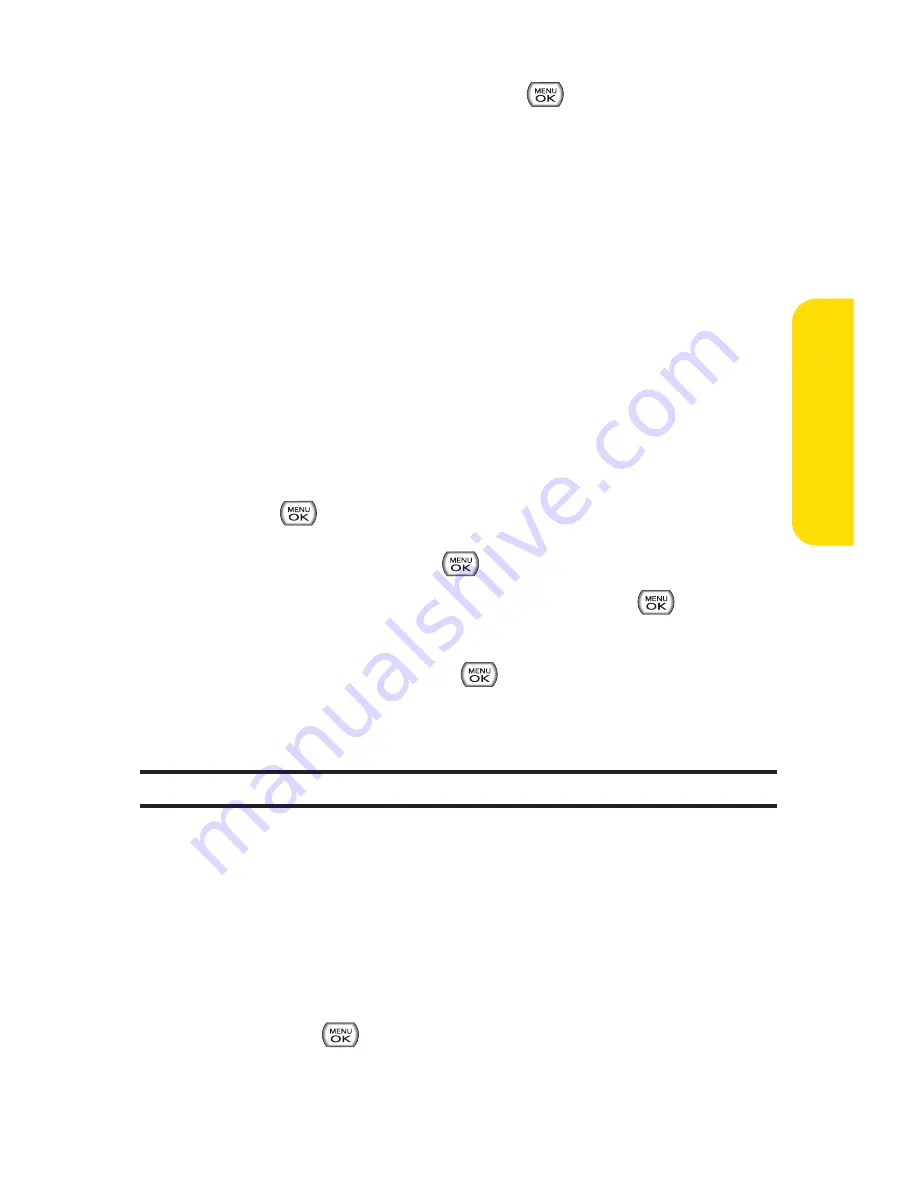
Section 2B: Controlling Your Phone’s Settings
57
2.
Enter your signature and press
. (See “Entering Text”
on page 35.)
Managing Preset Messages
Your phone is loaded with 20 preset messages to help make
sending text messages faster and easier. These messages, such
as “Where are you?”, “Let’s get lunch.”, and “Meet me at”, can be
customized or deleted to suit your needs. You can even add your
own preset messages to the list.
To edit or delete a preset message:
1.
Select
Menu > Settings > Messaging > Preset Messages
.
(The list of preset messages is displayed.)
2.
To edit or delete a preset message, highlight it and
press .
3.
Scroll to
Edit
and press
, edit the selected message
(see “Entering Text”on page 35), and press
.
– or –
Scroll to
Delete
and press
, and then select
Yes
to
delete the selected message. (Select
No
to cancel the
deletion.)
Note:
Default preset messages cannot be deleted.
To add a new preset message:
1.
Select
Menu > Settings > Messaging > Preset Messages
.
(The list of preset messages is displayed.)
2.
To add a new preset message, select
<Add New>
.
3.
Enter your message (see “Entering Text”on page 35),
and press
. (Your new message will be added to the
beginning of the list.)
Your Phone’
s Settings
Содержание Sprint Power Vision Muziq
Страница 6: ......
Страница 14: ...viii ...
Страница 15: ...Getting Started Section 1 ...
Страница 23: ...Section 2 Your Phone ...
Страница 170: ...156 ...
Страница 171: ...Section 3 Sprint Service Features ...
Страница 207: ...Safety and Warranty Information Section 4 ...
















































