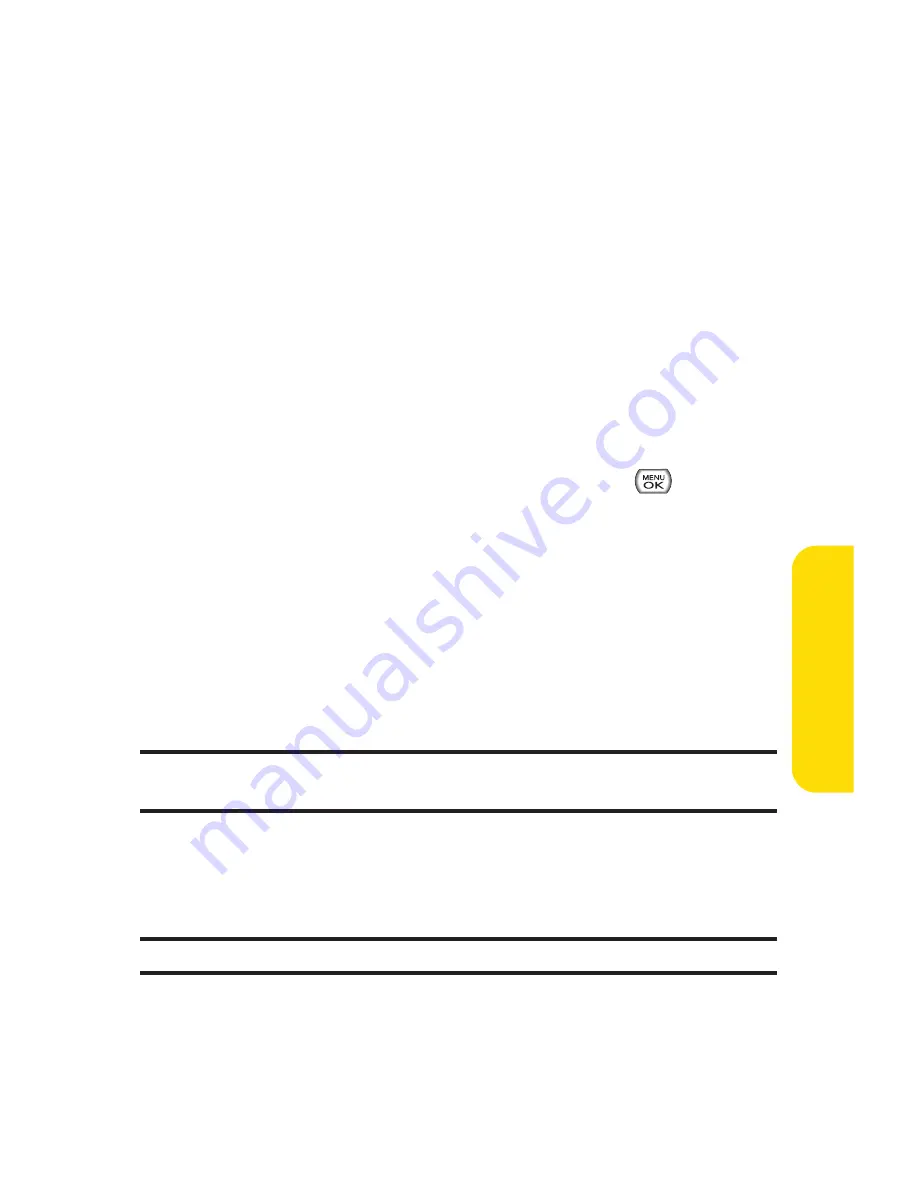
Section 2K: Using Your Phone’s Built-in Camera
145
To use PictBridge to print pictures from your phone:
1.
Insert one end of the USB accessory cable into the USB
slot on the printer. (The printer must support PictBridge
technology.)
2.
Select
Menu > Pictures > PictBridge
.
3.
Insert the other end of the USB accessory cable into your
phone.
4.
Read the Connect Printer message and press
Next
(left
softkey). The Select Folder pop-up appears in the display.
Select the folder location of the image.
5.
Highlight the desired image and press
Next
(left
softkey). (To select multiple images, press
to place a
check mark next to each image selected.)
6.
Highlight
Copies
and press the navigation key left or
right to select the desired number of copies to print.
7.
Press the navigation key down to select
Type
. Press the
navigation key left or right to select one of the following:
Standard
: prints the standard image.
Index
: prints the index information.
Note:
These options may vary and are dependent on the printer’s
capabilities.
8.
Press the navigation key down to select
Paper Size
. Press
the navigation key left or right to select an available
print size.
Note:
These sizes may vary and are dependent on the printer’s capabilities.
9.
Press the navigation key down to select
Date
. Press the
navigation key left or right to turn this option on or off.
C
amer
a
Содержание Sprint Power Vision Muziq
Страница 6: ......
Страница 14: ...viii ...
Страница 15: ...Getting Started Section 1 ...
Страница 23: ...Section 2 Your Phone ...
Страница 170: ...156 ...
Страница 171: ...Section 3 Sprint Service Features ...
Страница 207: ...Safety and Warranty Information Section 4 ...






























