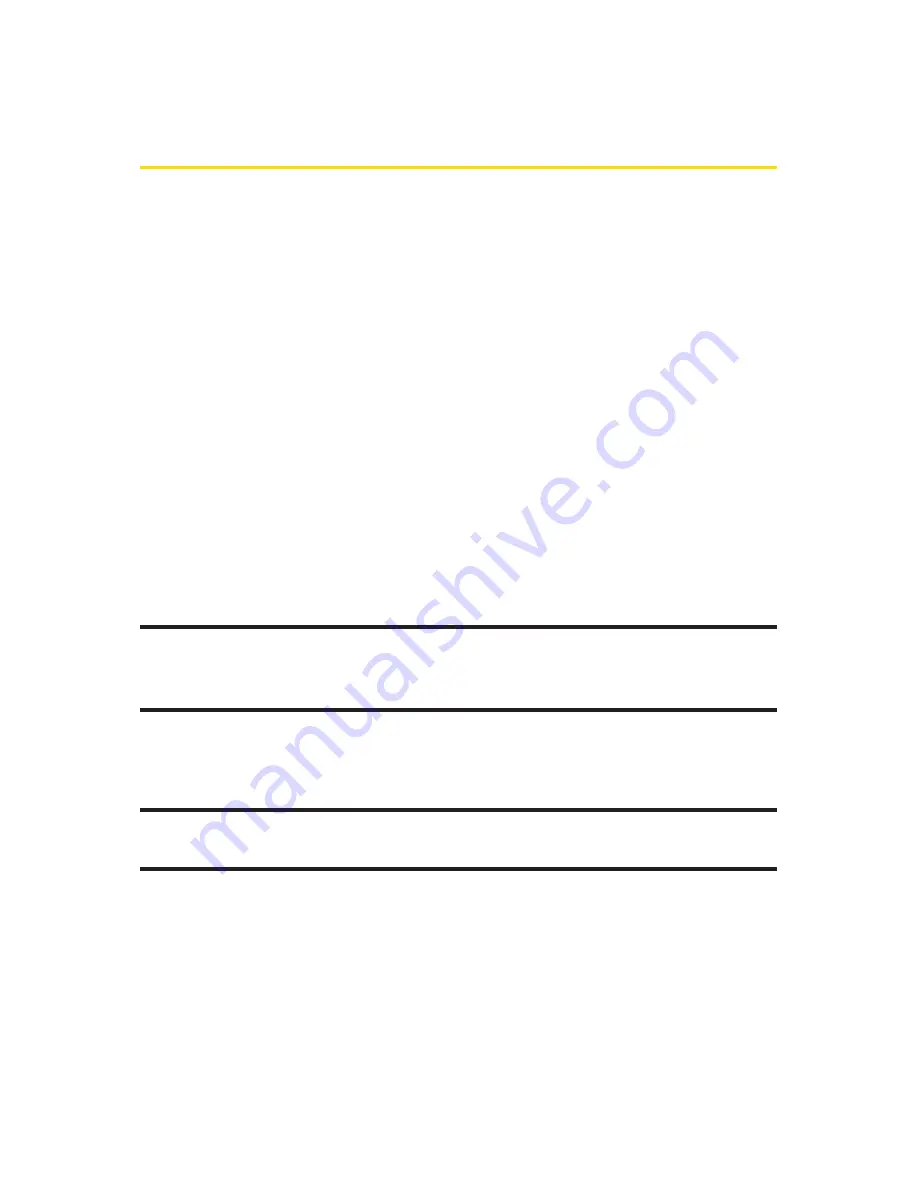
108
Section 2H: Using Your Phone’s Voice Services
Using Send Msg to [Name] [Type]/
[Number]
With a single voice command you can launch the email
message client on the phone and specify a recipient for the
email message. An email address must be associated with a
Contacts entry. If there is no email address registered, the
screen will prompt you to add a new email address to the
Contacts entry.
To send an email message:
1.
Select
Menu > Tools > Voice Control > Send Msg to [Name]
[Type]/[Number]
.
2.
Say “
Send
”followed immediately by the name of a
person in your Contacts list and, optionally, the type of
number you want to send it to. For example, say “
Send
Email John Smith
.”
Note:
The contact must have a previously entered email address as part of
their profile. If there is no current email, you will be prompted to use the
phone’s keypad to enter a new email address before continuing.
If you say “
Send
”without specifying a recipient, your phone
prompts you with a list of possible matching items.
Note:
When you start an email message through voice activation, the
email message opens in VoiceMode automatically.
3.
Use the phone’s keypad to enter text and press
Next
(left
softkey).
4.
Press
Send
(left softkey) to complete the process.
Содержание Sprint Power Vision Muziq
Страница 6: ......
Страница 14: ...viii ...
Страница 15: ...Getting Started Section 1 ...
Страница 23: ...Section 2 Your Phone ...
Страница 170: ...156 ...
Страница 171: ...Section 3 Sprint Service Features ...
Страница 207: ...Safety and Warranty Information Section 4 ...






























