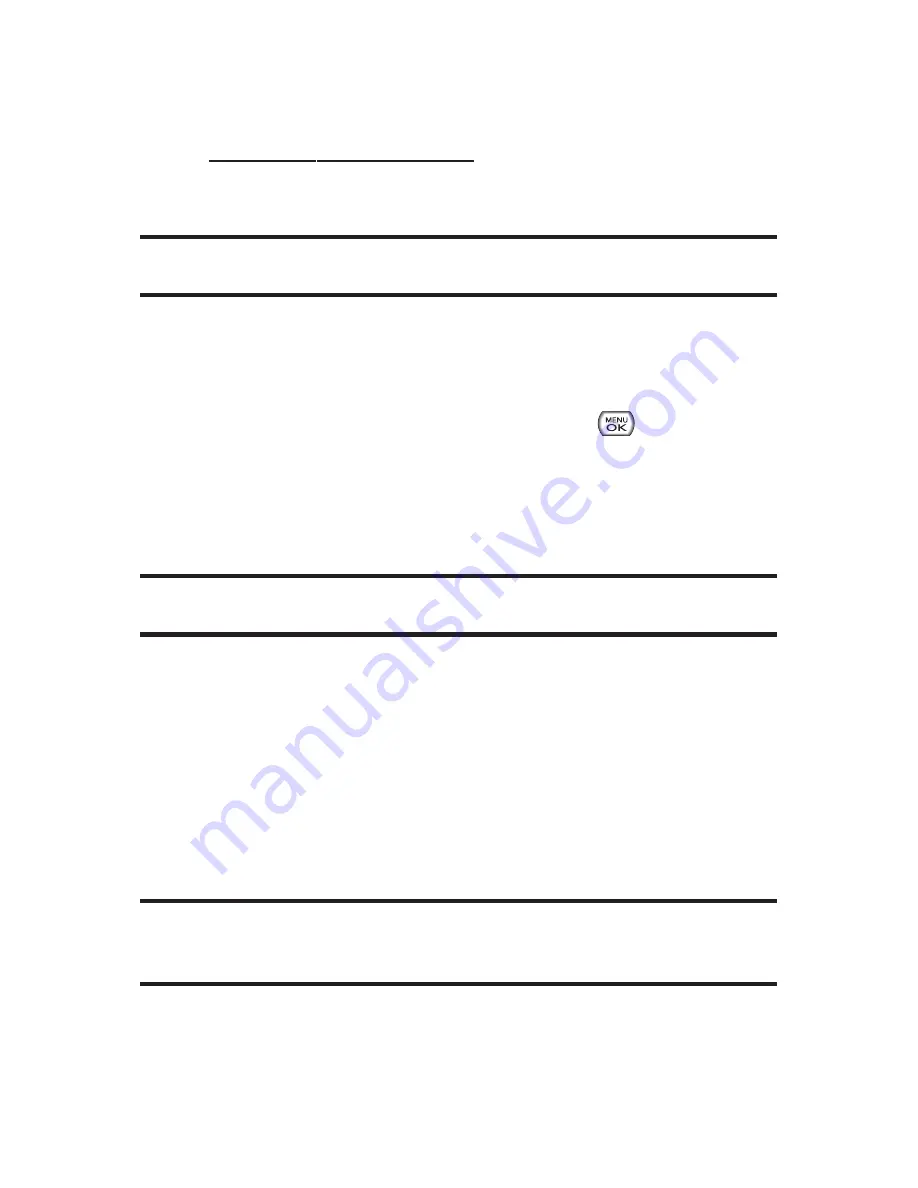
130
Section 2K: Using Your Phone’s Built-in Camera
Upload
to upload pictures from the In Phone folder
to the Sprint Picture Mail Web site
(
www.sprint.com/picturemail
). Depending on your settings,
you may be prompted to accept a Sprint Vision
connection. Choose
My Uploads
or
My Albums
.
Note:
If this is the first time you have accessed the Sprint Picture Mail
account, you will be prompted to create your Sprint Picture Mail password.
Assign
to display the following options:
Picture ID
to display the currently highlighted picture
for incoming calls from a specific Contacts entry.
Select the desired entry and press
.
Screen Saver
to display the currently highlighted
picture as a screen saver.
Incoming Calls
to display the currently highlighted
picture for all incoming calls.
Note:
Pictures assigned as a Picture ID or Screen Saver will automatically be
copied to the
In Phone
folder.
Delete
to delete pictures in the In Phone Folder. Select
Delete selection
or
Delete all
.
to order prints that can be delivered by mail or picked
up at a retail outlet; or to print directly to a printer using
Bluetooth or PictBridge.
Post to Service
to send the image to a number of popular
third-party Web image services.
Note:
Deleting pictures from the In Phone folder will free up memory space in
your phone to enable you to take more pictures. Once deleted, pictures cannotbe
uploaded to your online SprintPicture Mail accountor assigned to phone tasks.
Copy/Move
to copy or move the image from the In Phone
memory to the installed memory card.
Содержание Sprint Power Vision Muziq
Страница 6: ......
Страница 14: ...viii ...
Страница 15: ...Getting Started Section 1 ...
Страница 23: ...Section 2 Your Phone ...
Страница 170: ...156 ...
Страница 171: ...Section 3 Sprint Service Features ...
Страница 207: ...Safety and Warranty Information Section 4 ...






























