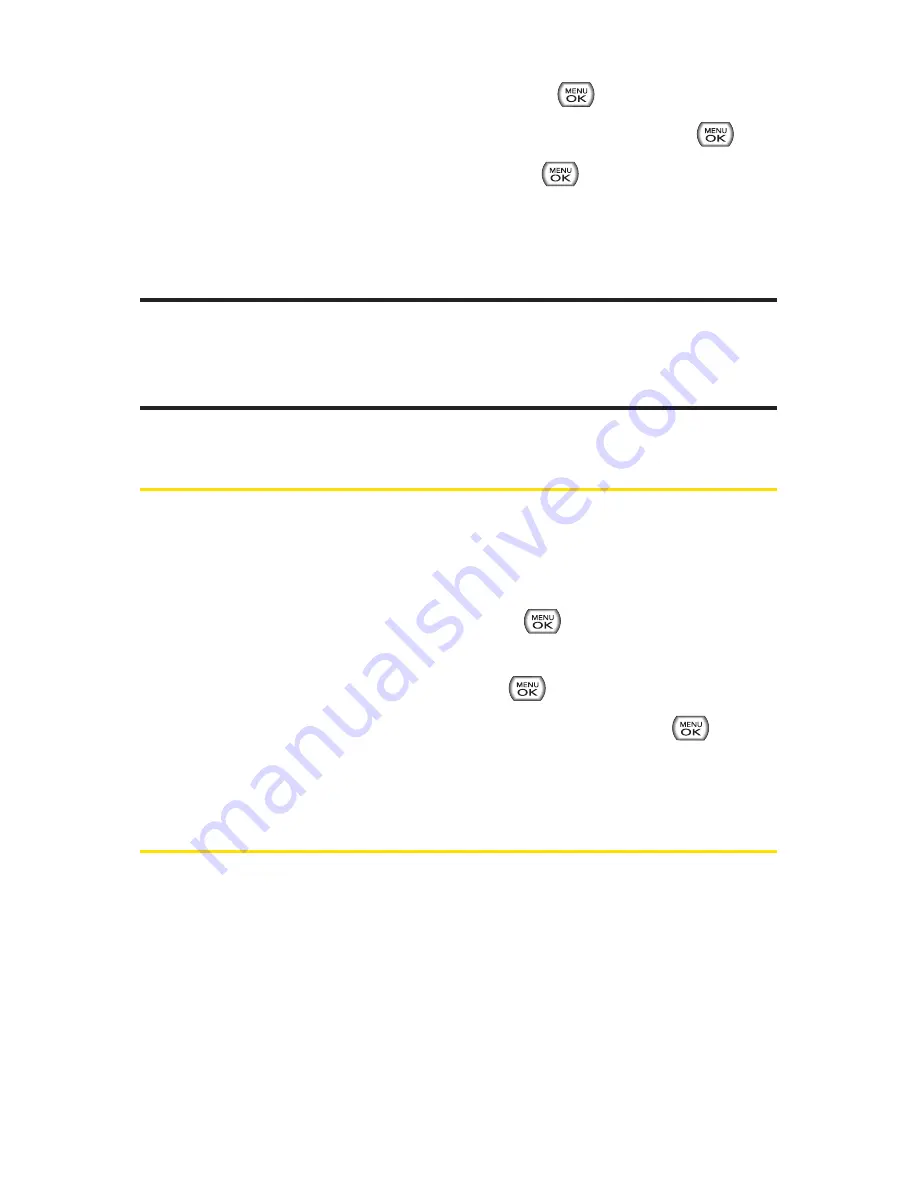
90
Section 2F: Using Contacts
4.
Highlight
Set Speed Dial
and press
.
5.
Select an available speed dial location and press
.
6.
Scroll to
Set Speed Dial
and press
. (A confirmation
will be displayed.)
7.
Press
Done
(left softkey) to save the new speed dial
number.
Note:
If you attempt to assign an already in-use speed dial location to a new
phone number, a dialog will appear asking if you wish to replace the existing
speed dial assignment. Select
Yes
to assign the location to the new phone
number and delete the previous speed dial assignment.
Editing a Contacts Entry
To make changes to an entry:
1.
Display a Contacts entry.
2.
Scroll to
<Edit Entry>
and press
.
3.
Highlight the part of the entry you wish to edit (
Name
,
Group
,
Ringer
, etc.) and press
.
4.
Add or edit the desired information and press
.
5.
Press
Done
(left softkey) to save your changes.
Selecting a Ringer Type for an Entry
You can assign a ringer type to a Contacts entry so you can
identify the caller by the ringer type. (See “Ringer Types”on
page 45.)
To select a ringer type for an entry:
1.
Display a Contacts entry.
Содержание Sprint Power Vision Muziq
Страница 6: ......
Страница 14: ...viii ...
Страница 15: ...Getting Started Section 1 ...
Страница 23: ...Section 2 Your Phone ...
Страница 170: ...156 ...
Страница 171: ...Section 3 Sprint Service Features ...
Страница 207: ...Safety and Warranty Information Section 4 ...






























