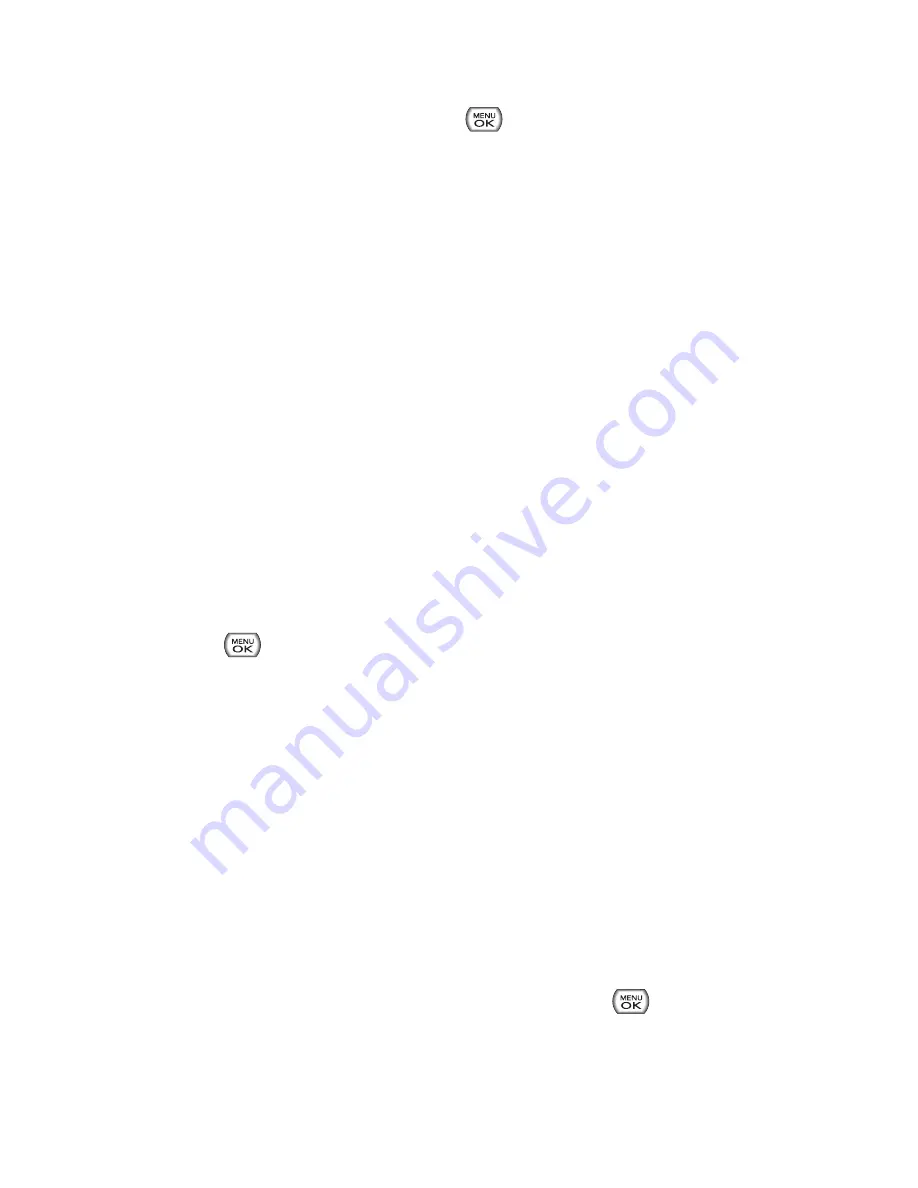
98
Section 2G: Using the Phone’s Calendar and Tools
7.
Select a ringer type for the alarm by highlighting the
ringer field and pressing
.
To select a ringer menu, select
Options > Single Tones,
Ring Tones, Melodies, Voice Memo
,
My Content, My
Melodies, Get New
for ringers.
8.
Press
Save
(left softkey) to save the event.
Event Alerts
There are several ways your phone alerts you to scheduled events:
By playing the assigned ringer type.
By illuminating the backlight.
By flashing the LED.
Event Alert Menu
When your phone is turned on and you have an event alarm
scheduled, your phone alerts you and displays the event
summary. To silence the alarm and reset the schedule,
press .
To view additional options, press the appropriate softkey.
Detail
(right softkey) displays the event detail screen.
Snooze
(left softkey) silences the alarm and schedules it to
replay again in five minutes.
Viewing Events
To view your scheduled events:
1.
Select
Menu > Tools > Scheduler
.
2.
Using your navigation key, highlight the day for which
you would like to view events and press
. (If you have
events scheduled for the selected day, they will be listed
in chronological order.)
Содержание Sprint Power Vision Muziq
Страница 6: ......
Страница 14: ...viii ...
Страница 15: ...Getting Started Section 1 ...
Страница 23: ...Section 2 Your Phone ...
Страница 170: ...156 ...
Страница 171: ...Section 3 Sprint Service Features ...
Страница 207: ...Safety and Warranty Information Section 4 ...






























