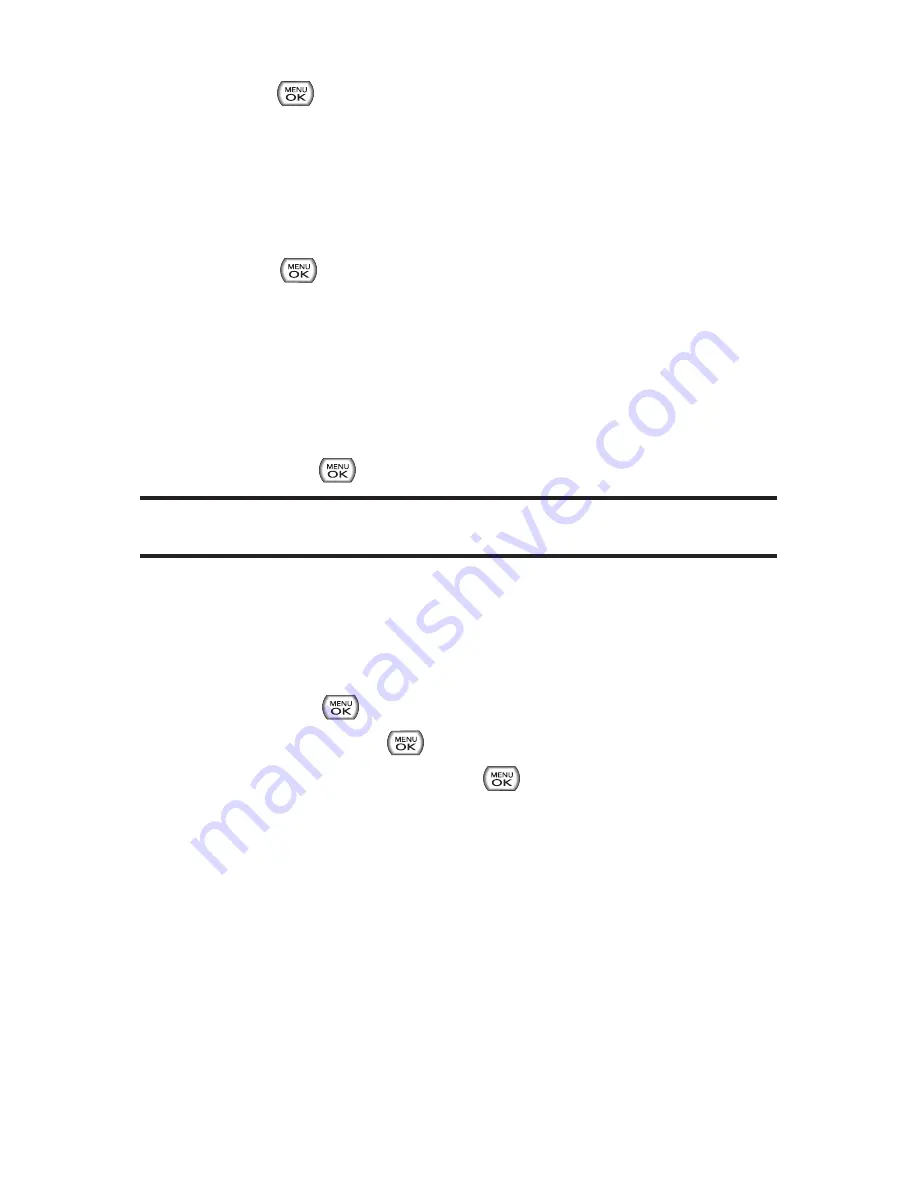
168
Section 3A: Sprint Service Features – The Basics
2.
Press
to save the recipient. (To include additional
recipients, input a new phone number or email address.
You may include up to 25 recipients per message.)
3.
Press
Next
(left softkey ) when you have finished
selecting/entering recipients, and compose a message
or use the preset messages or smileys (emoticons) and
press .
To type a message, use your keypad to enter your
message. Use the right softkey to select a character
input mode. (See “Entering Text”on page 35.)
To use a preset message or a smiley, press the right
softkey, select
Preset messages
or
Smileys
, and then
highlight your desired message or emoticon and
press .
Note:
For more information about using and managing preset messages,
see “Managing Preset Messages”on page 57.
4.
Scroll to
Priority
and press your navigation key right or
left to set the message priority (
Normal
or
Urgent
).
5.
If you wish to change your callback number, scroll to it
and press
, then select
None
,
My Phone Number
, or
Other
, and press
. (If you select Other, enter the
desired number and press
.)
6.
Press
Send
(left softkey ) to send the message.
Содержание Sprint Power Vision Muziq
Страница 6: ......
Страница 14: ...viii ...
Страница 15: ...Getting Started Section 1 ...
Страница 23: ...Section 2 Your Phone ...
Страница 170: ...156 ...
Страница 171: ...Section 3 Sprint Service Features ...
Страница 207: ...Safety and Warranty Information Section 4 ...






























