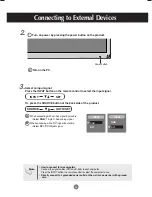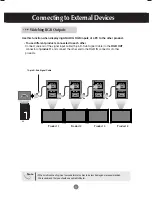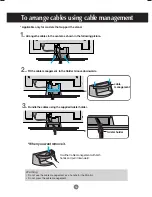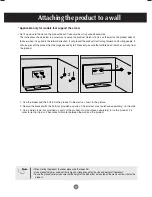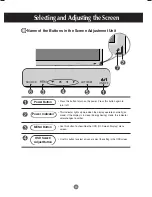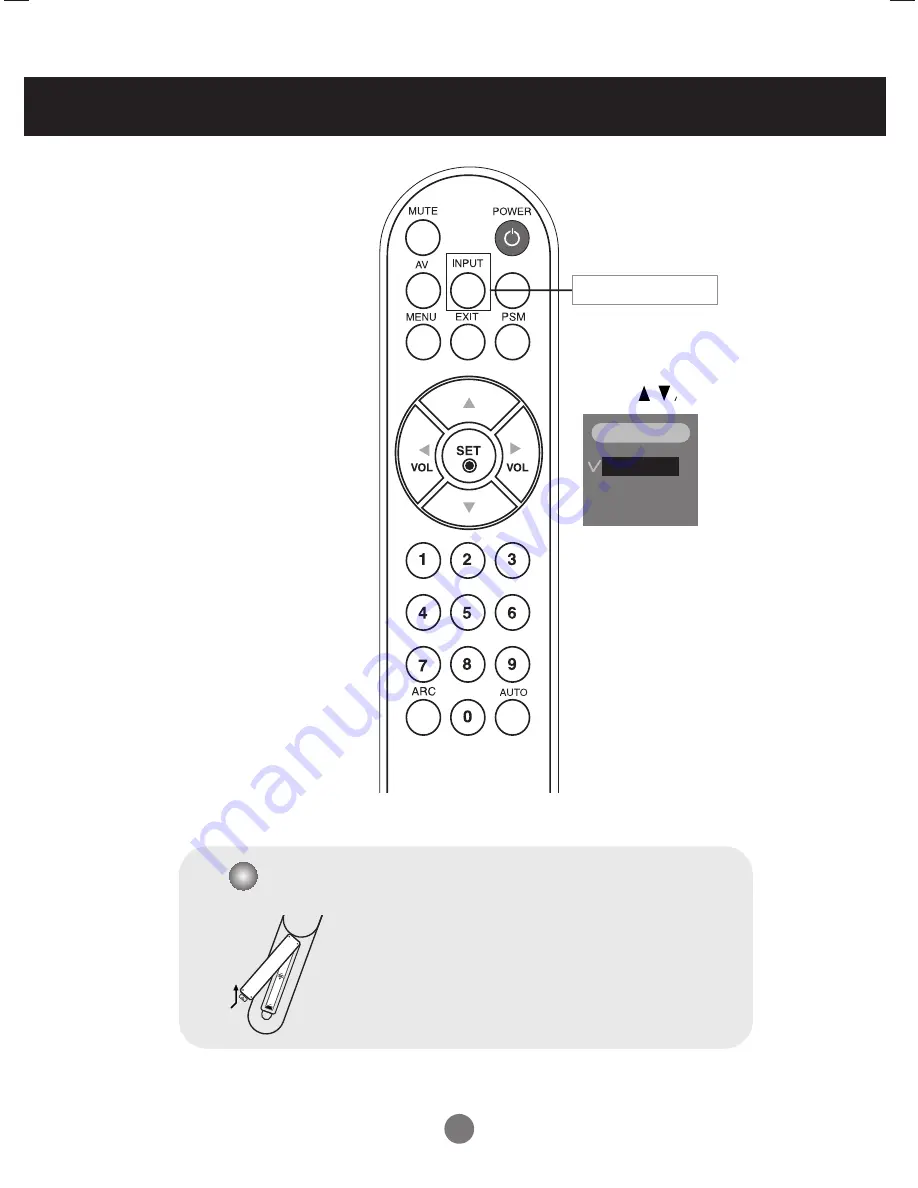
5
SLEEP
If you press the button once,
the following Input Signal
Window will appear. Select
the signal type you want
using the button.
• Input Select Button
1. Take out the battery cap.
2. Insert the batteries with correct polarity (+/-).
3. Close the battery cap.
• Dispose of used batteries in the recycle bin to prevent
environmental pollution.
Inserting batteries into remote control.
Using the Remote Control
RGB
DVI
INPUT