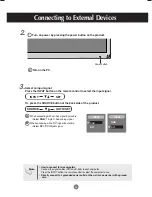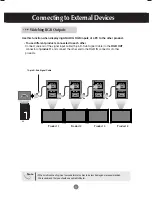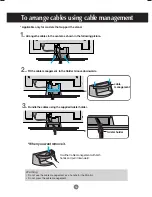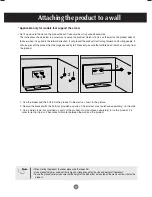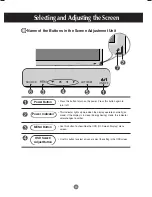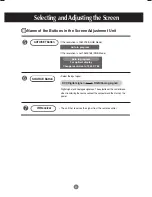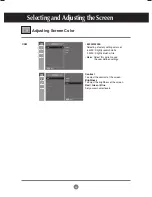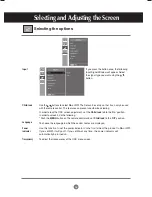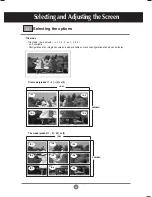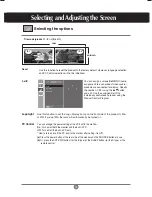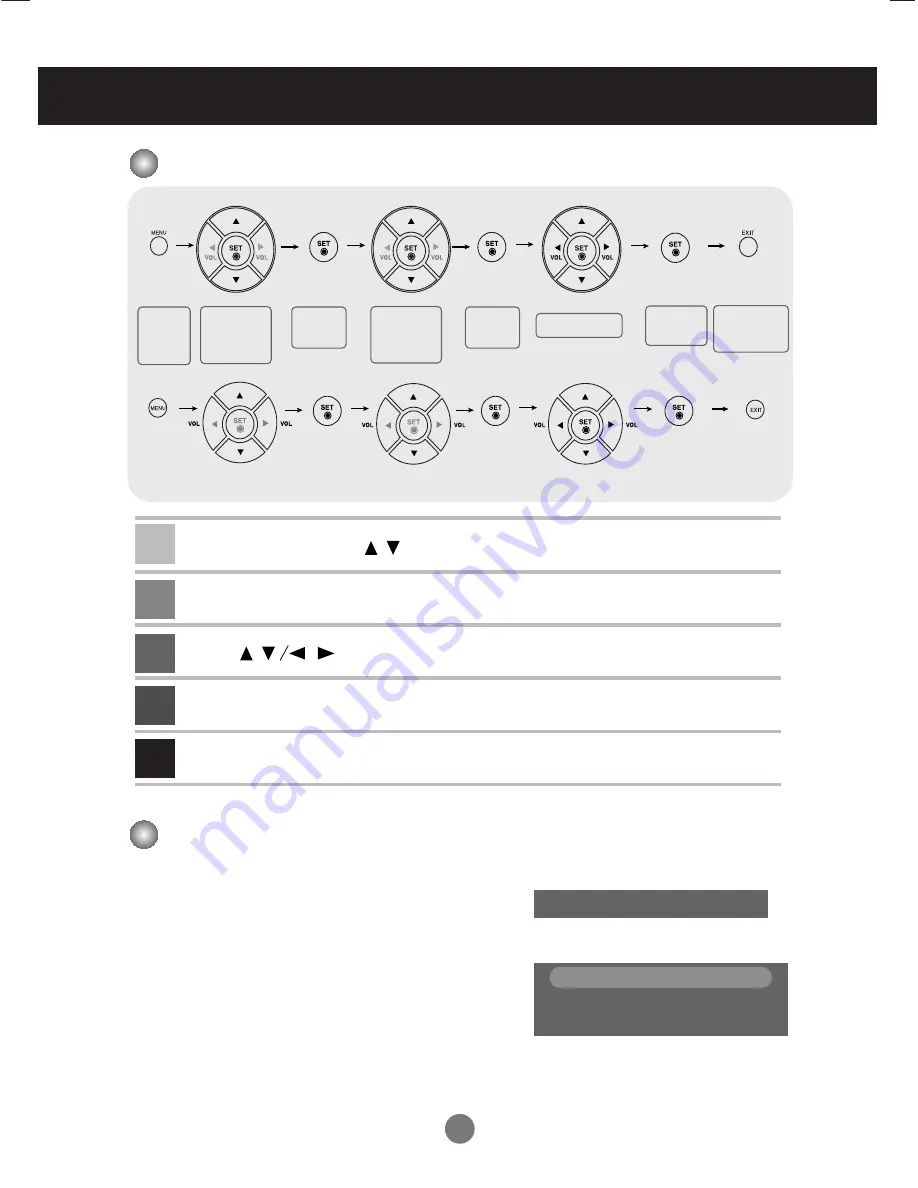
23
How to adjust the OSD (On Screen Display) screen
•
Use the remote control to adjust the OSD screen.
How to adjust the screen automatically
You need to adjust the screen display when
connecting the product to a new computer or changing
the mode. Refer to the following section to set an
optimal product screen.
Press the AUTO/SET button (
AUTO button
in a
remote Control) in the PC analog signal. Then, an
optimal screen status will be selected that fits into the
current mode.
If adjustment is not satisfactory, you need to adjust
screen position, clock and phase in the OSD menu.
To access a control, use the Buttons.
When the icon you want becomes highlighted, press the
SET
Button.
Use the Buttons to adjust the item to the desired level.
Accept the changes by pressing the
SET
Button.
Exit the OSD by pressing the
EXIT
Button.
2
3
4
5
6
Pops up
the menu
screen
Move where
you want to
adjust
Move where
you want to
adjust
Select a
menu icon
Select a
menu icon
Adjust the status
Save
adjustment
Exit from the
menu screen.
Selecting and Adjusting the Screen
Auto in progress
If the resolution is 1360X768
If the resolution is not 1360X768
(A type)
(B type)
Auto in progress
For optimal display
Change resolution to 1360 X 768