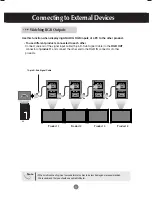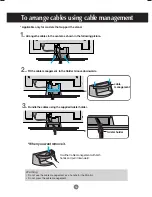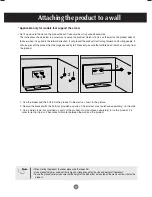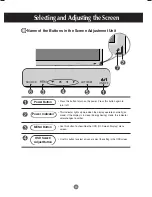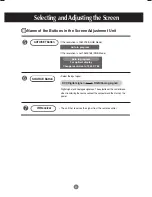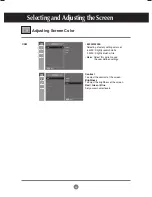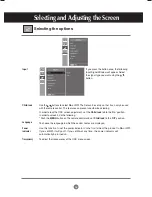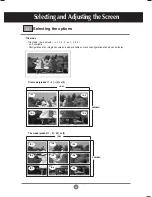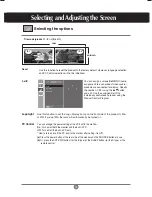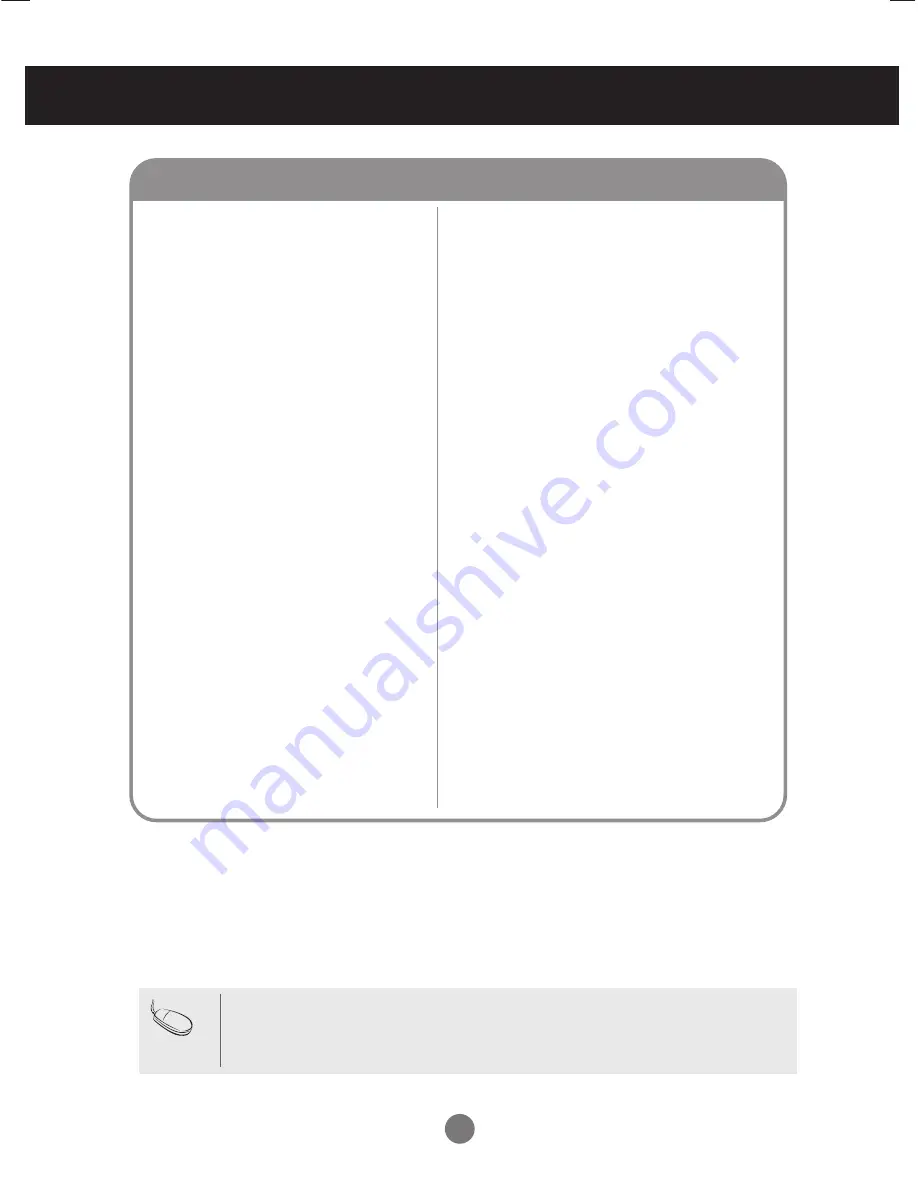
31
Troubleshooting
• See if the power cord is properly connected to the
outlet.
• See if the power switch is turned on.
• Adjust brightness and contrast again.
• If the product is in power saving mode, move the
mouse or press any key.
• The signal from the PC (video card) is out of the
vertical or horizontal frequency range of the
product. Adjust the frequency range by referring
to the Specifications in this manual.
* Maximum resolution
RGB : 1280 X 1024 @60Hz
DVI : 1280 X 1024 @60Hz
– It may not be supported
depending on the OS or video card type.
• Connect the RGB cable, and then change the
input source to 'RGB'.
And then, press the MENU button to set the PC
Control value of the SPECIAL menu to 'On'.
Disconnect RGB cable, and turn off the power,
and then turn power again.
• The signal cable between PC and product is not
connected. Check the signal cable.
• Press the 'INPUT' menu in the remote Control to
check the input signal.
• Press the 'INPUT' menu in the remote Control to
check the input signal.
No image is displayed
Note
* Vertical frequency:
To enable the user to watch the product display, screen image should be changed tens of times
every second like a fluorescent lamp. The vertical frequency or refresh rate is the times of image display per second.
The unit is Hz.
* Horizontal frequency:
The horizontal interval is the time to display one vertical line. When 1 is divided by the
horizontal interval, the number of horizontal lines displayed every second can be tabulated as the horizontal
frequency. The unit is kHz.
●
Is the product power cord connected?
●
Is the power indicator light on?
●
Power is on, power indicator is green
but the screen appears extremely dark.
●
Is the power indicator amber?
●
Does the 'Out of range' message
appear?
●
Does the 'Power saving mode DVI'
message appear?
●
Does the 'Check signal cable' message
appear?
●
Did you check the INPUT Key?