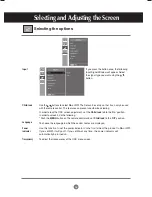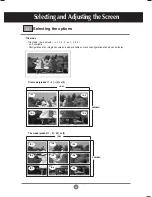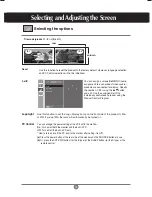39
Specifications
1.
Connect the upstream port of the display to the downstream port of the USB compliant
PC or another hub using the USB cable.
2.
Connect the USB compliant peripherals to the downstream ports of the display.
NOTE
To activate the USB hub function, the display must be connected to a USB compliant
PC(OS) or another hub with the USB cable(enclosed).
When connecting the USB cable, check that the shape of the connector at the cable side
matches the shape at the connecting side.
Even if the display is in a power saving mode, USB compliant devices will function when
they are connected the USB ports(both the upstream and downstream) of the display.
"USB (Universal Serial Bus)" is an innovation in connecting your different desktop peripherals conveniently to
your computer. By using the USB, you will be able to connect your mouse, keyboard, and other peripherals to
your display instead of having to connect them to your computer. This will give you greater flexibility in setting up
your system. USB allows you to connect a chain of up to 120 devices on a single USB port; and you can “hot”
plug (attach them while the computer is running) or unplug them while maintaining the Plug and the Plug auto
detection and configuration. This display has an integrated BUS-powered USB hub, allowing up to 2 other USB
devices to be attached it.
Connecting the USB(Universal Serial Bus) Cable
RGB OUT
SERLAL
PORT
USB
H/PHONE
OUT
SP/DIF
USB downstream Port
connect the cables from USB
compliant peripherals-such as
keyboard, mouse, etc
High Speed Full Speed Low Speed
Data Rate 480Mbps 12Mbps 1.5Mbps
Power 2.5W 2.5W 2.5W
Consumption
(Max,each Port) (Max,each Port) (Max,each Port)
3.
The monitor’s USB terminal supports USB 2.0 and High Speed cables.