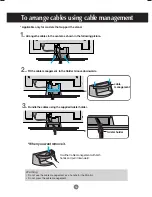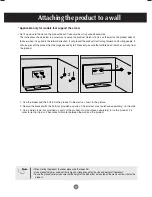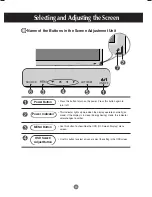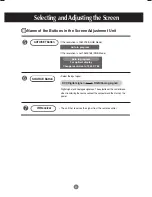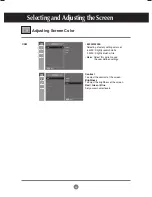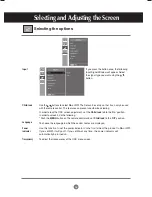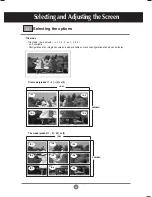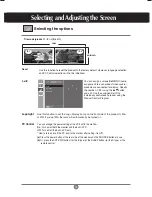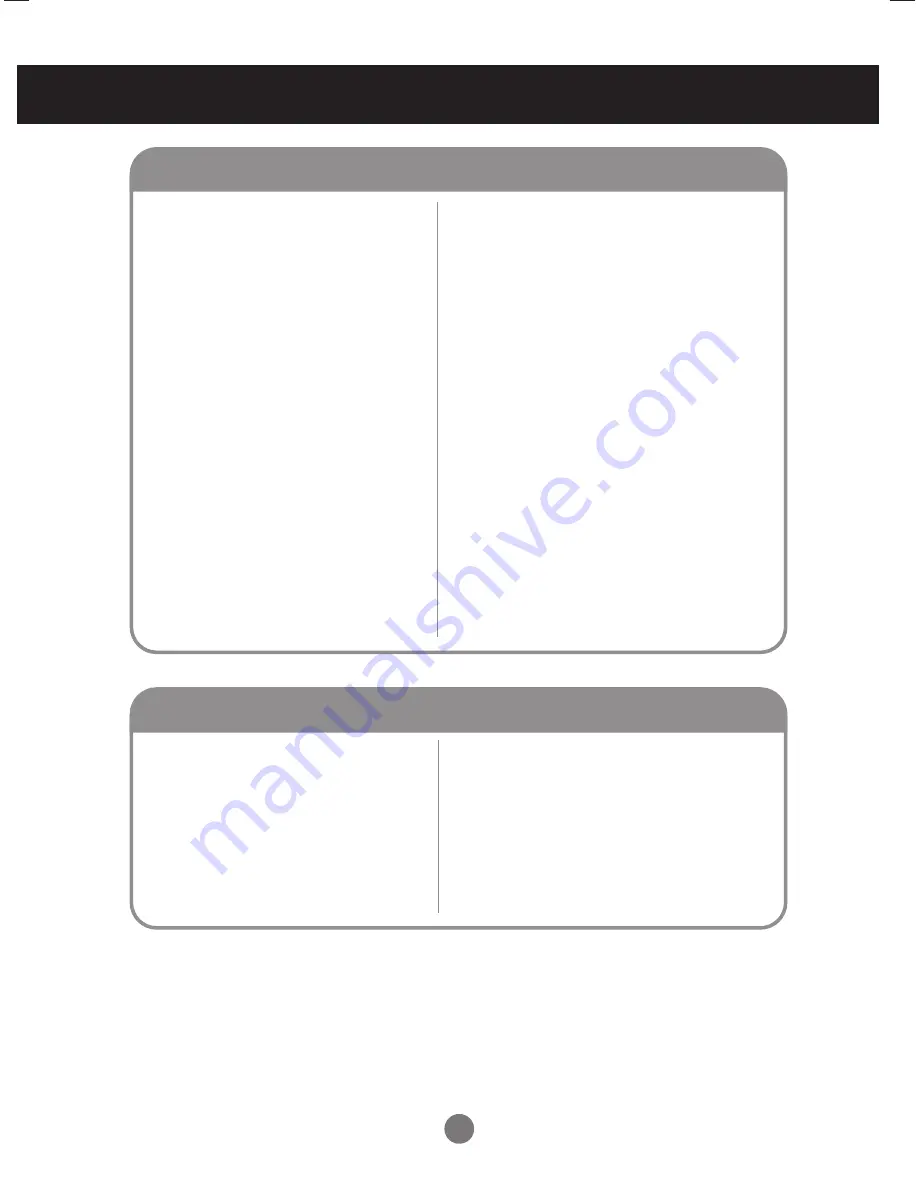
32
Troubleshooting
●
Is the screen position wrong at the
RGB mode?
●
Do thin lines appear on the
background screen at the
RGB mode?
●
Horizontal noise appears or the
characters look blurred at the
RGB mode.
●
The screen is displayed abnormally at
the RGB mode.
The screen image looks abnormal.
• Press the “AUTO” button in the remote control to
automatically select the optimal screen status that
fits into the current mode. If adjustment is not
satisfactory, use the Position OSD menu.
• See if the video card resolution and frequency are
supported by the product. If the frequency is out of
range, set to the recommended resolution in the
Control Panel – Display – Setting menu.
• Press the “AUTO” button in the remote control to
automatically select an optimal screen status that
fits into the current mode. If adjustment is not
satisfactory, use the Clock OSD menu.
• Press the “AUTO” button in the remote control to
automatically select an optimal screen status that
fits into the current mode. If adjustment is not
satisfactory, use the Phase OSD menu.
• The proper input signal is not connected to the
signal port. Connect the signal cable that matches
with the source input signal.
• See if the audio cable is connected properly.
• Adjust the volume.
• See if the sound is set properly.
• Select the appropriate equalize sound.
• Adjust the volume.
●
No sound?
●
Sound is too dull.
●
Sound is too low.
The audio function does not work.