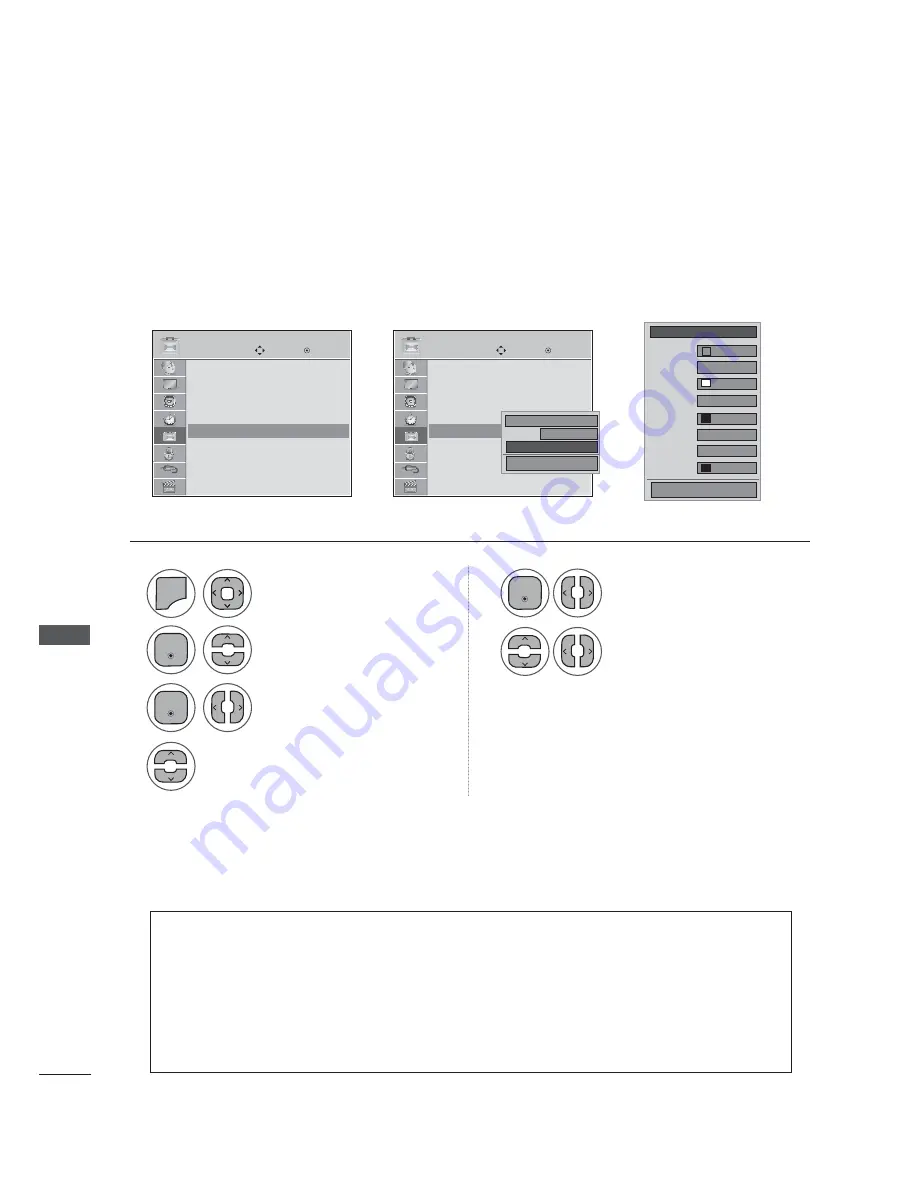
OPTION SETTING
OPTION SETTIN
Customize the DTV/CADTV captions that appear on your screen.
This function in only available when
Caption Mode
is set
On
.
ܙ
ܙ
OPTION
OPTION
Move
Move
Enter
Enter
Menu Language
: English
Audio Language
: English
Input Label
Key Lock
: Off
Caption
: Off
Set ID
: Off
Power Indicator
: On
Demo Mode
: Off
Menu Language
: English
Audio Language
: English
Input Label
Key Lock
: Off
Caption
: Off
Set ID
: Off
Power Indicator
: On
Demo Mode
: Off
Caption
: Off
Caption
: CC1
1
2
3
5
6
4
0(18
Select
Caption.
Select
Custom.
Customize the Size, Font, etc.,
to your preference. A preview
icon is provided at the bottom
of the screen, use it to see the
caption language.
Select
On.
Select
Digital Option.
Select
OPTION.
(QWHU
(QWHU
(QWHU
• Press the
MENU
or
EXIT
button to close the menu window.
• Press the
BACK
button to move to the previous menu screen.
Caption Option
CC1
On
Digital Option
Mode
Close
Ż
Custom
Ź
Standard
A
Black
Solid
Black
White
None
Font 1
Solid
Size
Font
Text Color
Text Opacity
Bg Color
Bg Opacity
Edge Type
Edge Color
Close
• Si ze:
Set the word size.
• Font:
Select a typeface for the text.
• Text Color:
Choose a color for the text.
• Text Opacity:
Specify the opacity for the text color.
• Bg (Background) Color:
Select a background color.
• Bg (Background) Opacity:
Select the opacity for the background color.
• Edge
Type:
Select an edge type.
• Edge Color:
Select a color for the edges.






























