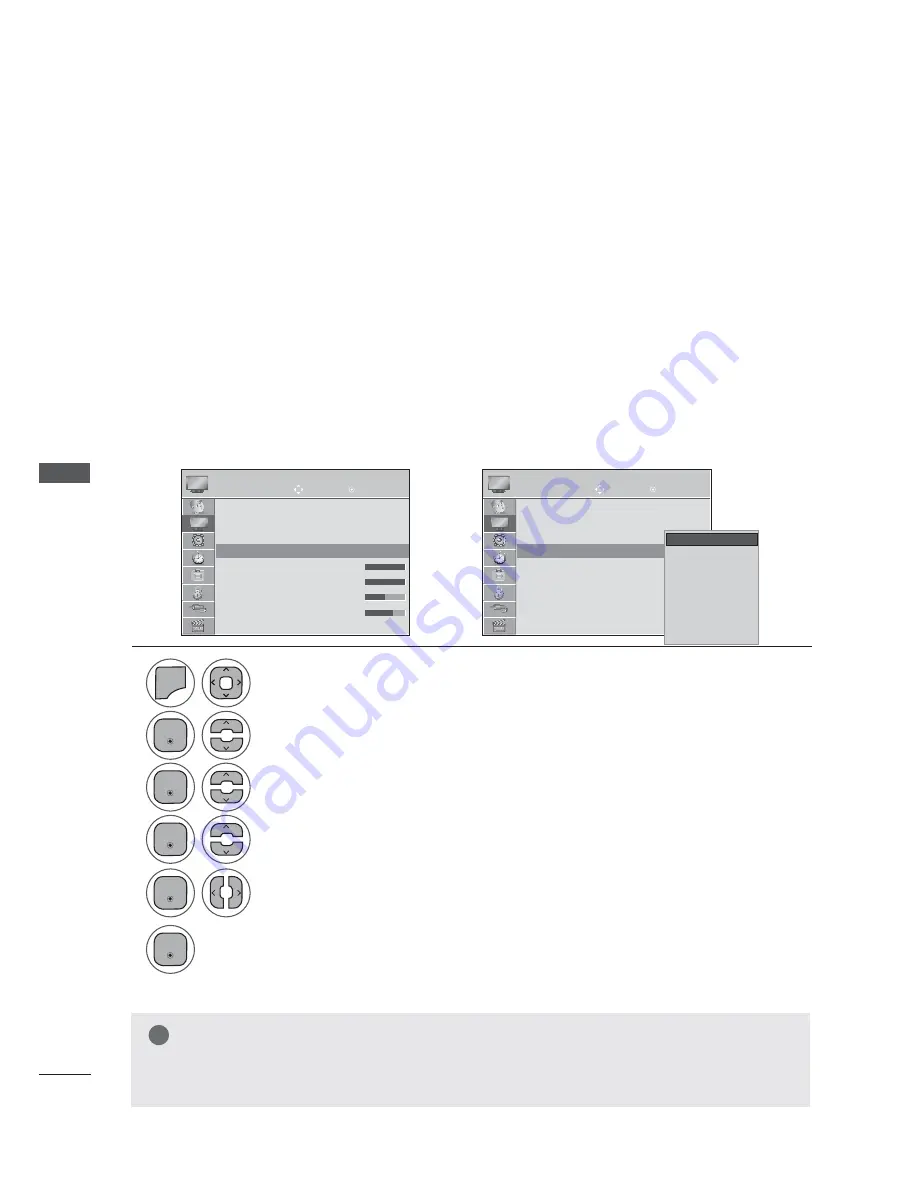
PICTURE CONTROL
PICTURE CONTROL
(QWHU
(QWHU
(QWHU
(QWHU
(QWHU
Backlight
To control the brightness of the screen, adjust the brightness of LCD panel.
Adjusting the backlight when setting the brightness of the set is recommended.
Contrast
Adjusts the signal level between black and white in the picture. You may use Contrast when the bright part
of the picture is saturated.
Brightness
Adjusts the base level of the signal in the picture.
Sharpness
Adjusts the level of crispness in the edges between the light and dark areas of the picture.
The lower the level, the softer the image.
Colour
Adjusts intensity of all colours.
Tint
Adjusts the balance between red and green levels.
Colour Temperature
Set to warm to enhance hotter colours such as red, or set to cool to make picture bluish.
Picture Mode-User option
MANUAL PICTURE ADJUSTMENT
Move
Move
OK
OK
PICTURE
PICTURE
Aspect Ratio
: 16:9
Picture Wizard
ᭆ
Energy Saving
: Off
Picture Mode
: Vivid
• Backlight 100
•
Contrast
100
•
Brightness
50
•
Sharpness
70
Aspect Ratio
: 16:9
Picture Wizard
ᭆ
Energy Saving
: Off
Picture Mode
: Vivid
• Backlight 100
•
Contrast
100
•
Brightness
50
•
Sharpness
70
Picture Mode
: Vivid (User)
Picture Mode
: Vivid (User)
ܙ
1
4
2
5
6
3
0(18
Select
Picture Mode.
Make appropriate adjustments.
Select
Vivid, Standard, Natural, Cinema, Sport
or
Game
Select
PICTURE.
Select
Backlight, Contrast, Brightness, Sharpness, Colour,Tint
or
Colour Temperature.
• Press the
MENU
or
EXIT
button to close the menu window.
• Press
the
BACK
button to move to the previous menu screen.
NOTE
Ź
You cannot adjust colour and tint in the RGB-PC / HDMI-PC mode.
Ź
When the
Expert 1/2
is selected, you can select
Backlight, Contrast, Brightness, H Sharpness, V
Sharpness, Colour
or
Tint
.
Vivid
Standard
Natural
Cinema
Sport
Game
ᭇ
Expert 1
ᭇ
Expert 2
Vivid
















































