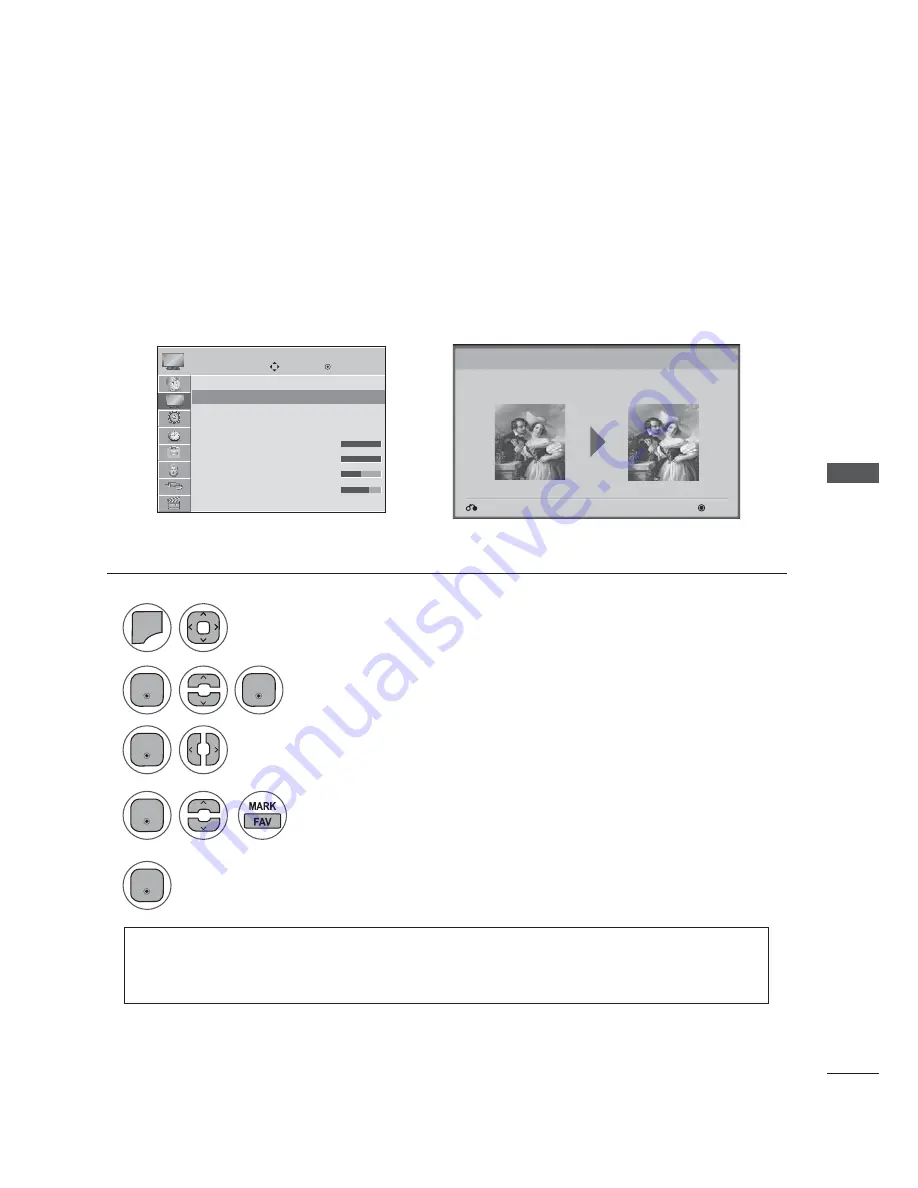
PICTURE CONTROL
(QWHU
(QWHU
(QWHU
(QWHU
(QWHU
This feature lets you adjust the picture quality of the original image.
Use this to calibrate the screen quality by adjusting the Black and White Level etc. You can calibrate the
screen quality by easily following each step.
When you adjust the image to
Low, Recommended
or
High
, you can see the example of the changes
you made.
PICTURE WIZARD
Move
Enter
PICTURE
Aspect Ratio
: 16:9
Picture Wizard
ᭆ
Energy Saving
: Off
Picture Mode
: Vivid
• Backlight 100
•
Contrast
100
•
Brightness
50
•
Sharpness
70
Picture Wizard
ܙ
Next
Previous
Picture Wizard
With Picture Wizard, you can adjust the picture quality of the
original image.
1
2
4
5
3
0(18
Select
Picture Wizard.
Select input source to apply the settings.
Adjust
Black level, White level, Colour, Tint, Horizontal Sharpness, Vertical Sharpness, Colour
Temperature, Dynamic Contrast , Colour Gain, Backlight.
Select
PICTURE.
• If you stop the setting before the final step, the changes will not be saved to the SET.
• Once the
Picture Wizard
sets the picture quality,
Energy Saving
is changed to
Off
automatically.
• Press the
MENU
or
EXIT
button to close the menu window.
• Press
the
BACK
button to move to the previous menu screen.






























