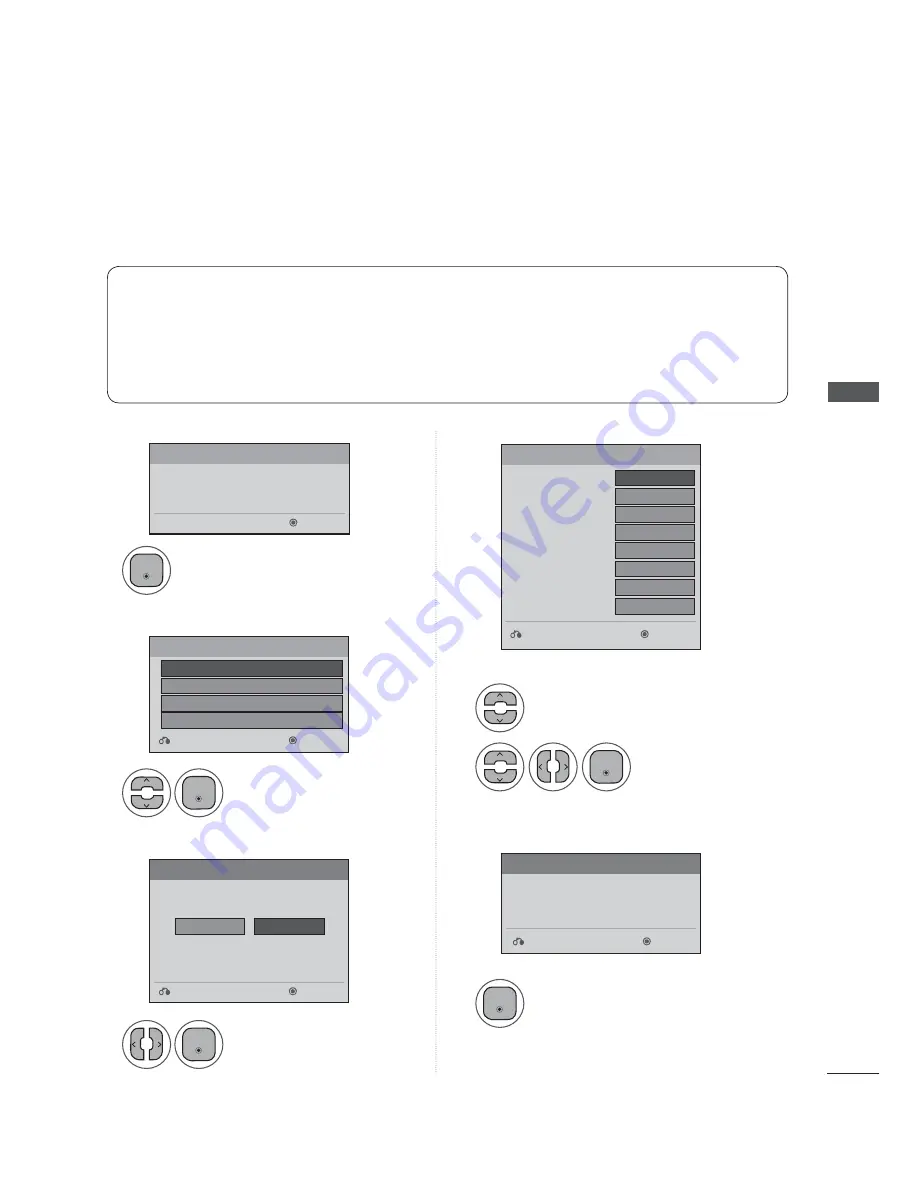
W
A
T
CHING
T
V
/ PROGRAMME CONTROL
INITIAL SETTING
Step1. Welcome
Step4. Time setting
Step2. Selecting Language
Step3. Mode setting
Step3. Mode setting
This Function guides the user to easily set the essential items for viewing the TV for the first time when
purchasing the TV. If will be displayed on the screen when turning the TV on for the first time. It can
also be activated from the user menus.
Ŷ
Default selection is
“Home Use”.
We recommend setting the TV to
“Home Use”
mode for the best
picture in your home environment.
Ŷ
“Store Demo”
Mode is only intended for use in retail environments. Customers can adjust the
“
Picture
menu -
Picture mode
” manually while inspecting the TV, but the TV will automatically
return to preset instore mode after 5 minutes.
Ŷ
“Store Demo”
Mode is an optimal setting for displaying at stores. “Store Demo” mode initializes
the TV to set the image quality.
Ŷ
You can also adjust
Initial Setting
in the
OPTION
menu.
1
1
1
2
1
1
Select Menu Language.
Select
Auto
or
Manual
.
Select desired time
option.
Check your antenna connection
and start
Auto Tuning
.
Select
Home Use.
WELCOME
Next
WELCOME!
Thank you for choosing LG
Language
Mode
Setting
Next
Next
Next
Previsous
Previsous
Previsous
English
Home Use
Français
Español
⦽ǎᨕ
Store Demo
Selecting the environment.
Choose the setting mode you want.
Select [Home Use] to use this TV at home. To use this
TV at Store, select [Store Demo].
Auto
Tuning
Before starting,
be sure that the
TV antenna is connected.
Time
Setting
Next
Previsous
Ż
Auto
Ź
&BTUFSO
"VUP
Current Time Setting
Month
Date
Year
Hour
Minute
Time Zone
Daylight Saving
(QWHU
(QWHU
(QWHU
(QWHU
(QWHU






























