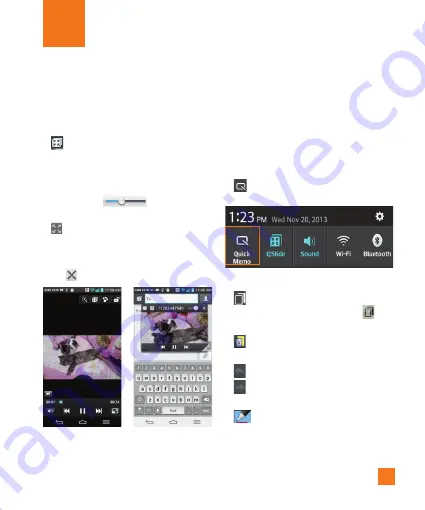
65
QSlide
The QSlide function enables an overlay on your
phone's display for easy multitasking.
1
While using an app that supports QSlide, tap
to access QSlide.
OR
Open the Notifications Panel and touch an
app from the
QSlide apps
bar.
2
Use the slider
to adjust the
transparency of the overlay. You can also tap
to go back to full view.
3
You can make a call, or choose other phone
options.
4
Tap
to exit the QSlide function.
%
NOTE
The QSlide function can support up to two
windows at the same time.
QuickMemo
The
QuickMemo
feature allows you to create
memos and capture screen shots.
You can use QuickMemo to easily and
efficiently create memos during a call, with a
saved picture or on the current phone screen.
1
Touch and drag the Status Bar down and tap
. You can also access it using the Quick
Access feature.
2
Create a memo using the following options:
- Tap to keep the memo on top and and
continue using the phone. Tap
to
exit the overlay mode.
- Tap to select the type of background
image you want to use with the note.
- Tap to undo the most recent action.
- Tap to redo the most recently deleted
action.
- Tap to select the pen type and color
and access the cropping tool.
Utilities
















































