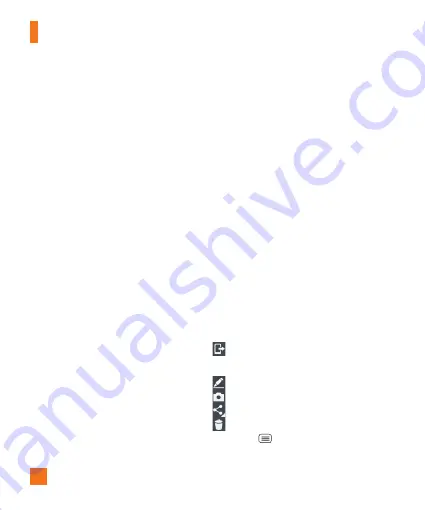
48
Camera
Color effect
- Allows you to set a color
effect for the photo. Choose from
None,
Mono, Sepia,
and
Negative
.
Timer
- The self-timer allows you to set a
delay after the shutter is pressed. Select
Off
,
3 sec
,
5 sec
, or
10 sec
. This is ideal if
you want to be included in a photo.
Auto review
- If you set Auto review on,
it will automatically display the picture that
was just taken.
Geotagging
- Activate to use your phone’s
location-based services. Take pictures
wherever you are and tag them with the
location. If you upload tagged pictures to a
blog that supports geotagging, you can see
the pictures displayed on a map.
%
NOTE
This function uses wireless networks.
You need to activate Google’s location
service.
Shutter sound
- adjust the sound the
shutter makes when taking a picture.
Volume key
- Set how to use the volume
key. Choose from
Capture
or
Zoom
.
Help
- Touch this whenever you want to
know how a function works. This icon will
provide you with a quick guide.
Reset
- Restore all camera default
settings.
%
NOTE
When you exit the camera, some
settings will return to their defaults.
Check the camera settings before you
take your next photo.
The settings menu is superimposed
over the viewfinder, so when you
change elements of the image color
or quality, you will see a preview of
the image change behind the settings
menu.
Viewing your saved photos
You can access your saved photos from
within the camera mode. Just tap the
image preview at the bottom of the camera
screen.
%
TIP
Flick left or right to view other photos
or videos. Tap the screen to display
other options menus.
– Tap to share the photo using
SmartShare (turn on Wi-Fi if it’s not
already on).
– Tap to edit the photo.
– Tap to take a new photo.
– Tap to share the photo.
– Tap to delete the photo.
Menu Key
-
Tap to access
Set image
as, Move, Copy, Copy to Clip Tray,
















































