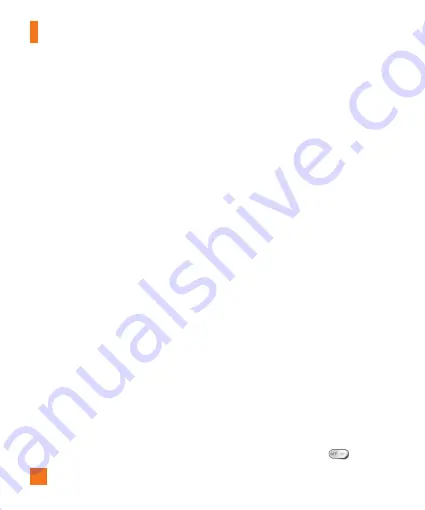
98
PC connection
Select USB connection method
-
Opens a dialog box to choose the default
connection mode when connecting your
phone to a PC via USB. Choose from
Charge phone, Media sync (MTP),
Tethering, PC software,
or
Send
images (PTP)
.
Tethering
You can use your phone to provide
a data connection to a computer
by activating data tethering and
connecting them with a USB cable.
To tether your phone with your
computer using the USB
1
Connect your phone to your computer
with a USB cable.
2
The USB connection type prompt is
displayed. Tap
Tethering
to confirm.
%
NOTE
Data Tethering requires an appropriate
DataPro data plan. Devices connected
by tethering use data from your DataPro
plan. Plans are not unlimited and
significant charges may be incurred
if the included data allowance is
exceeded. Performance may vary
depending on the number of devices
connected and other factors.
Ask upon connecting
- Checkmark to
have the phone ask you to choose which
USB connection mode it should connect
with to a PC.
Help
- Touch to get information on the
different types of USB connections.
PC Suite
- Allows you to use a Wi-Fi
connection to transfer music and images
between a computer and your phone.
Refer to page 102 for more information.
On-Screen Phone
- Turns the On-Screen
Phone function on so that you can receive
Wi-Fi connection requests. Refer to page
100 for information about LG On-Screen
Phone.
Help
- Displays help information for the
PC Suite and On-Screen Phone functions.
Accessory
QuickWindow case
- Activate to make
features, such as music, weather, and
clock, available in small view when using
the QuickWindow case.
USB storage
- Sets the Plug & Pop
feature for USB storage. Tap
to
Settings






























