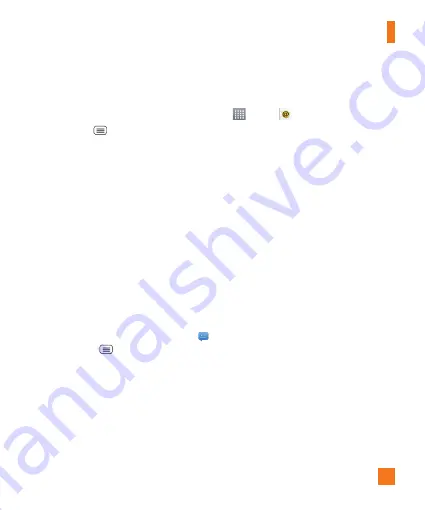
41
Changing the conversation theme
Sets how your conversations are displayed.
1
Open the
Messaging
app and tap the
Menu Key
>
Settings
>
Conversation
theme
.
2
Tap the
Wallpaper
tab to choose the
conversation background. Choose from the 6
options provided, a photo from your Gallery,
or take a picture to use.
3
Tap the
Bubble
tab to choose the
conversation style. Choose from the 6
options provided.
Changing your message settings
Your phone's message settings are predefined,
so you can send messages immediately.
You can change the settings based on your
preferences.
•
From the Home screen, tap
Messaging
>
Menu Key
>
Settings
.
You can use the
application to read
email from providers other than Gmail. The
Email application supports the following
account types: POP3, IMAP and Microsoft
Exchange (for Enterprise users).
To open the Email application
•
From the Home screen, tap the
Apps Key
>
.
The first time you open the Email application,
a setup wizard opens to help you add an email
account.
Microsoft Exchange Email Account
Email address
– Enter the account email
address.
Password
– Enter the account password.
Email address
– Enter the server address.
Domain
– Enter the account domain (optional).
Username
– Enter the account username.
Use secure connection (SSL)
– Choose
whether or not to use SSL for Microsoft
Exchange.
Client certificate
– Allows you to add a
client certificate (if necessary).
Other (POP3 & IMAP4) Email
Account
Email address
– Enter the account email
address.
Password
– Enter the account password.
Incoming server settings
POP/IMAP server
– Select protocol type,
either POP or IMAP.
Messaging/Email






























