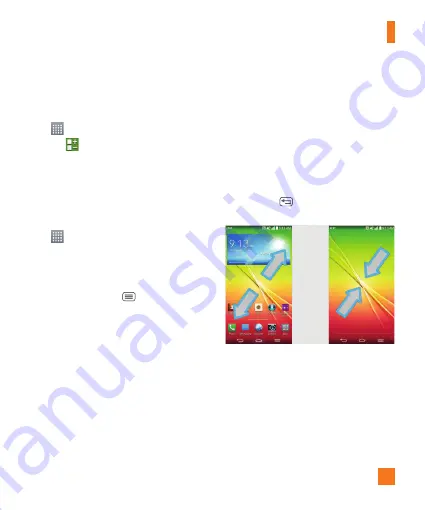
25
2
A folder will be created.
On the Apps screen
1
From the Home screen, tap the
Apps Key
to open the Apps screen.
2
Tap
, then touch and hold the desired
icon to release it from its position.
3
Drag the icon over another icon and release
it to create a folder.
Customizing the Apps screen
1
From the Home screen, tap the
Apps Key
.
2
Tap the
Apps
tab at the top of the screen
to go to the Apps screen, if it is not already
selected.
3
Tap the
Menu Key
to access the
following Applications screen options:
•
View apps by:
Tap to sort your
applications either in alphabetical order,
by downloaded date, or user customized.
•
Show small/large icons:
Tap to change
the application icons to either small or
large, then tap
Yes
to set your choice.
•
App menu wallpaper:
Tap to change the
wallpaper background. Scroll horizontally
to view all of your choices, tap the one
you want, then tap
Apply
.
•
Hide/Show apps:
Tap to set which
application icons will be displayed in your
Applications screen. Checkmark the icons
you want to hide, then tap
OK
.
Home screen clean view
You can see the wallpaper without items on
the Home screen by placing two fingerso on
the screen and pinching out. Pinch in or tap
the
Back Key
to see applications and
widgets again.
Your Home screen
















































