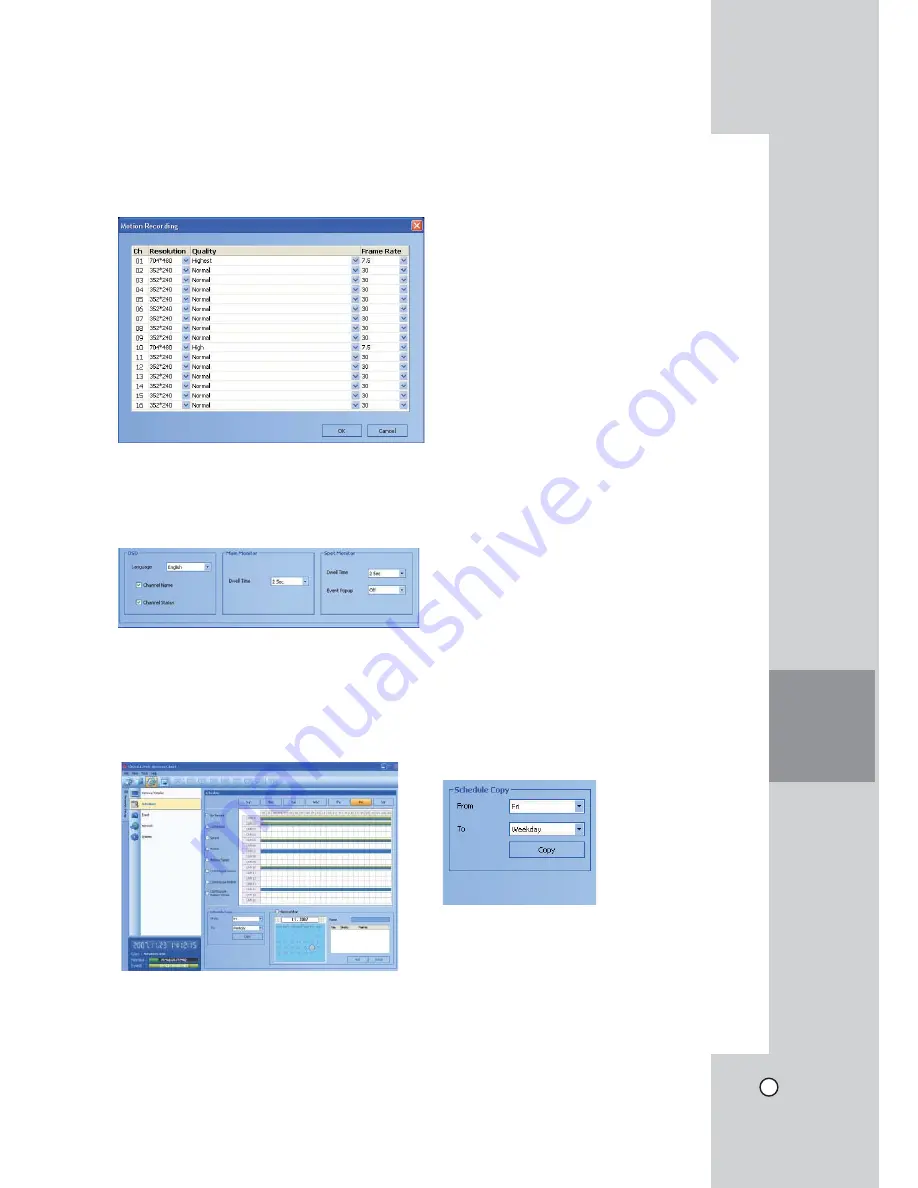
59
CLIENT
PROGRAM
Motion Recording Settings
1. Click the [Motion Recording] button.
The motion recording setting window appears.
2. Set each option using the mouse (see page 29-
30).
3. Click the [OK] button to confirm the settings.
Display Settings
1. Set the OSD options.
2. Set the main monitor option.
3. Set the spot monitor options.
Schedule setup
1. Select a day of the week.
2. Mark up the desired recording option.
• No record: Do not schedule recording.
• Continuous: Recording starts automatically at
the preset time.
• Sensor: Recording starts automatically when
sensor occurs within a designated time.
• Motion: Recording starts automatically when
motion is detected within a designated time.
• Sensor: Recording starts automati-
cally when sensor and motion detection occur
within a designated time.
• ConSensor: Recording starts automati-
cally from the preset time. When the sensor
alarm occurs within a designated time, change
the continuous recording mode to sensor
event recording mode and recording starts
automatically.
• ConMotion: Recording starts automati-
cally from the preset time. When the motion is
detected within a designated time, change the
continuous recording mode to motion event
recording mode and recording starts automati-
cally.
• ConMotion:
Recording
starts
automatically from the preset time. When the
sensor alarm signal has input or motion has
been detected, change the continuous record-
ing mode to motion event recording mode and
recording starts automatically.
3. Select the channel to set the schedule.
4. Click the start time cell block and drag & drop to
select a time period cell block.
or
Click the start time cell block of a channel and
drag & drop across the channels to select the
time period block for multi-channel setting at the
same time.
The color of the cell blocks will change.
Schedule Copy Settings
1. Select the source day to copy.
2. Select the destination day from the day of
the week, weekday or weekend options.
3. Click the copy button to copy the schedule data.
Содержание LDV-S503
Страница 80: ...P NO MFL40426656 0712 V2 0 ...






























