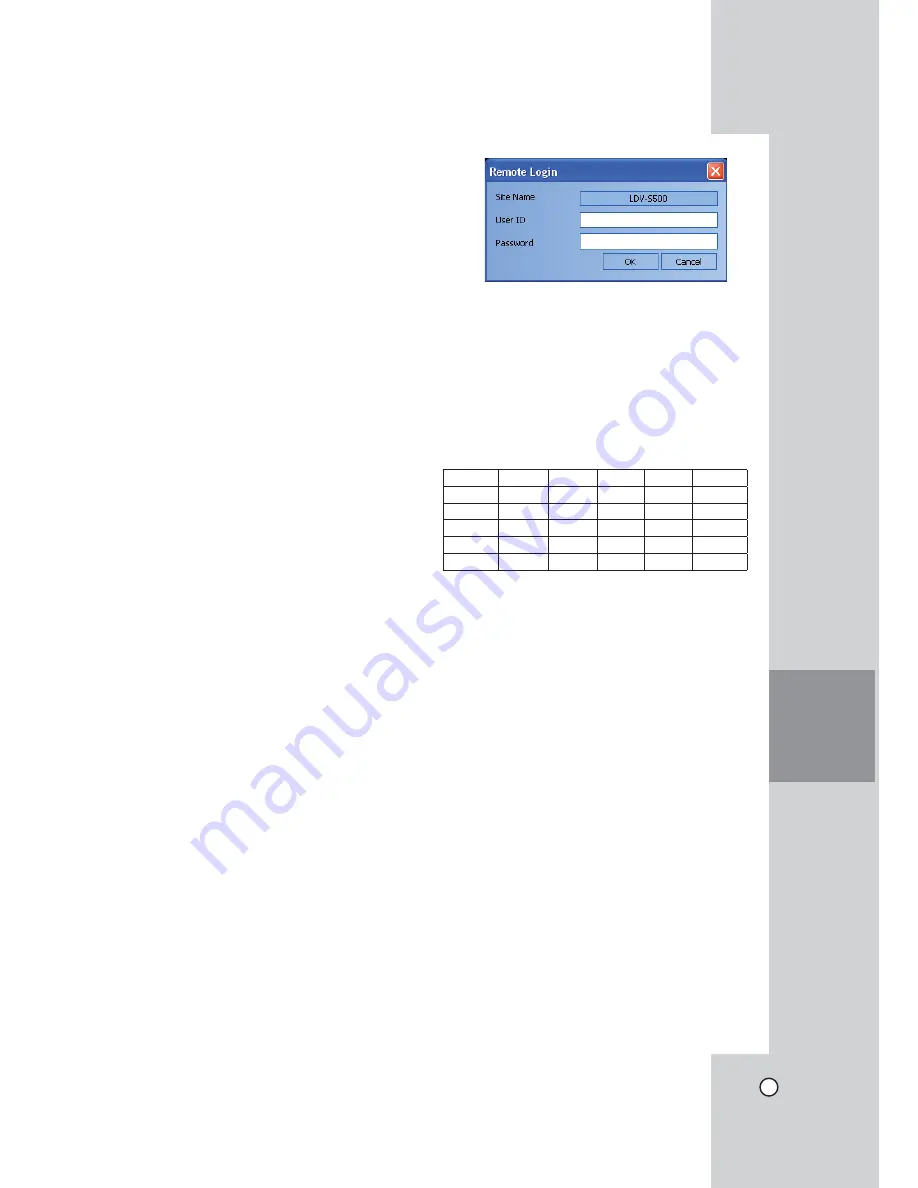
51
CLIENT
PROGRAM
Note:
In case of entering the server name instead of the
IP Address. You should set up the DDNS configura-
tion properly in the server. Please refer to the server
manual to set up the DDNS function.
How to find the IP Address
In case of using the Static IP Address
Check the IP Address in the TCP/IP option of the
DVR setup menu.
In case of using the Dynamic IP Address
1. Press INFO to display the System Information
window.
2. Check the "Network IP" options value.
Note:
If you use Dynamic IP Address, you should set the
DHCP optin to ON.
In case of using the DDNS function
Check the registered Hostname of the No-IP web
site. (See page 36-37).
In case that the DVR is connected to the network
through the Broadband Router
You must set the port forwarding according to the
settings of the broadband router. Refer to the manual
of Broadband router for more detailed settings.
Note:
If you use the multi DVR with Broadband router, you
must set the TCP/IP port number for each DVR.
User Log-In
1. Select the registered site name and right click the
mouse.
2. Select [User Log-In].
3. Enter the user ID and enter the password.
- ADMINISTRATOR: To operate the unit without
limitations.
- Power User: To use the live and search mode
functions.
- Normal User: Show the live image only.
4. Select [OK] and the [S500/LE3100 Network
Client] main window is displayed.
Notes:
• If someone logged in the DVR using the Admin
ID, you can not log-in using the Admin ID.
• If you want to log-out, right click the mouse on the
site name and select [User Log-Out].
• Up to 5 users can connect to the DVR system
using the client program as shown below.
User
User 1
User2
User3
User4
User5
Case 1
Admin
Power
Normal Normal
Normal
Case 2
Power
Power
Normal Normal
Normal
Case 3
Normal
Normal Normal Normal
Normal
Case 4
Admin
Normal Normal Normal
Normal
Case 5
Power
Normal Normal Normal
Normal
Содержание LDV-S503
Страница 80: ...P NO MFL40426656 0712 V2 0 ...
















































