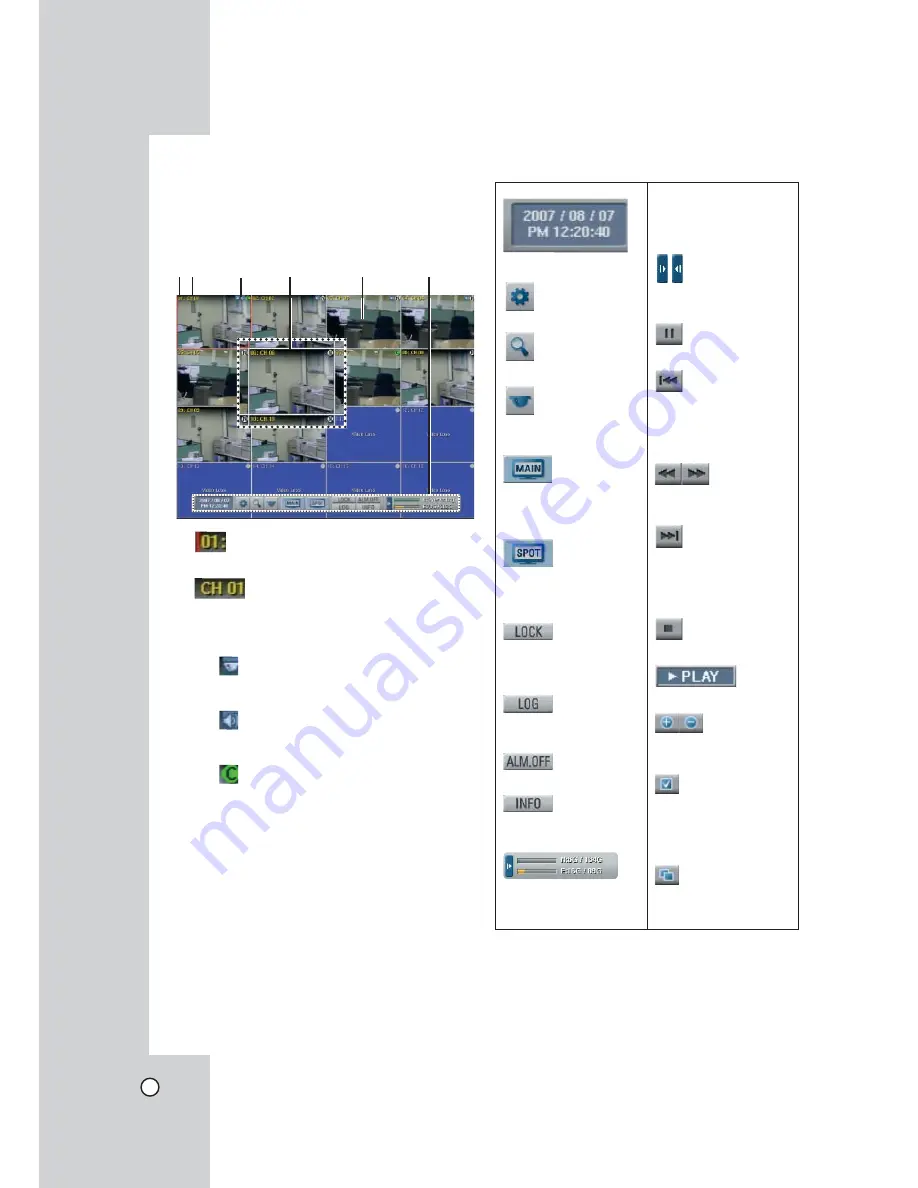
22
General Explanation of the Live
Screen on the Main Monitor
Main Monitor Screen
ab
c
d
e
f
a
Channel Number
Displays the channel number.
b
Channel Name
Displays the edited channel name.
c
Camera Status Icon
•
PTZ camera icon
Displays the PTZ camera status.
•
Input audio icon
Displays the input audio status.
•
Recording status icon
Displays the recording status.
- Green “C” indicates continuous recording.
- Green “I” indicates Instant recording.
- Red “S” indicates sensor triggered
recording.
- Blue “M” indicates motion detection
recording.
- White “N” indicates the channel is not
being recorded.
d
Selected Channel
Displays the selected channel with red box.
e
Live Screen
Displays the current surveillance live screen.
f
System Control Bar
Displays the current date
and time.
Displays the setup menu.
Displays the search menu.
Displays the PTZ
remote control window.
Displays the screen divi-
sion selection window for
the main monitor.
Displays the screen divi-
sion selection window for
the spot monitor.
Displays the lock menu to
change the user type or
disable system operation.
Displays the system log
list window.
Turns the alarm off.
Displays the system
information window.
Displays the remaining
HDD status.
- N (Normal partition):
Used size/total size.
- E (Event partition):
Used size/total size.
Display/hide playback
control bar.
Pause playback.
Jump to the beginning
of the current data
recorded on the same
date.
Select the required
scanning speed.
Jump to the last min-
ute of the current data
recorded on the same
date.
Stop playback.
Display playback status.
Enlarge/reduce the
playback window.
Click at a desired point
to be marked during
playback. Up to 15
points can be marked.
Display copy(export)
menu.
Note:
Use OSD with the SHIFT button on the front panel
or click the right button on the mouse to display /
remove the system control bar displayed on-screen.
Содержание LDV-S503
Страница 80: ...P NO MFL40426656 0712 V2 0 ...
















































