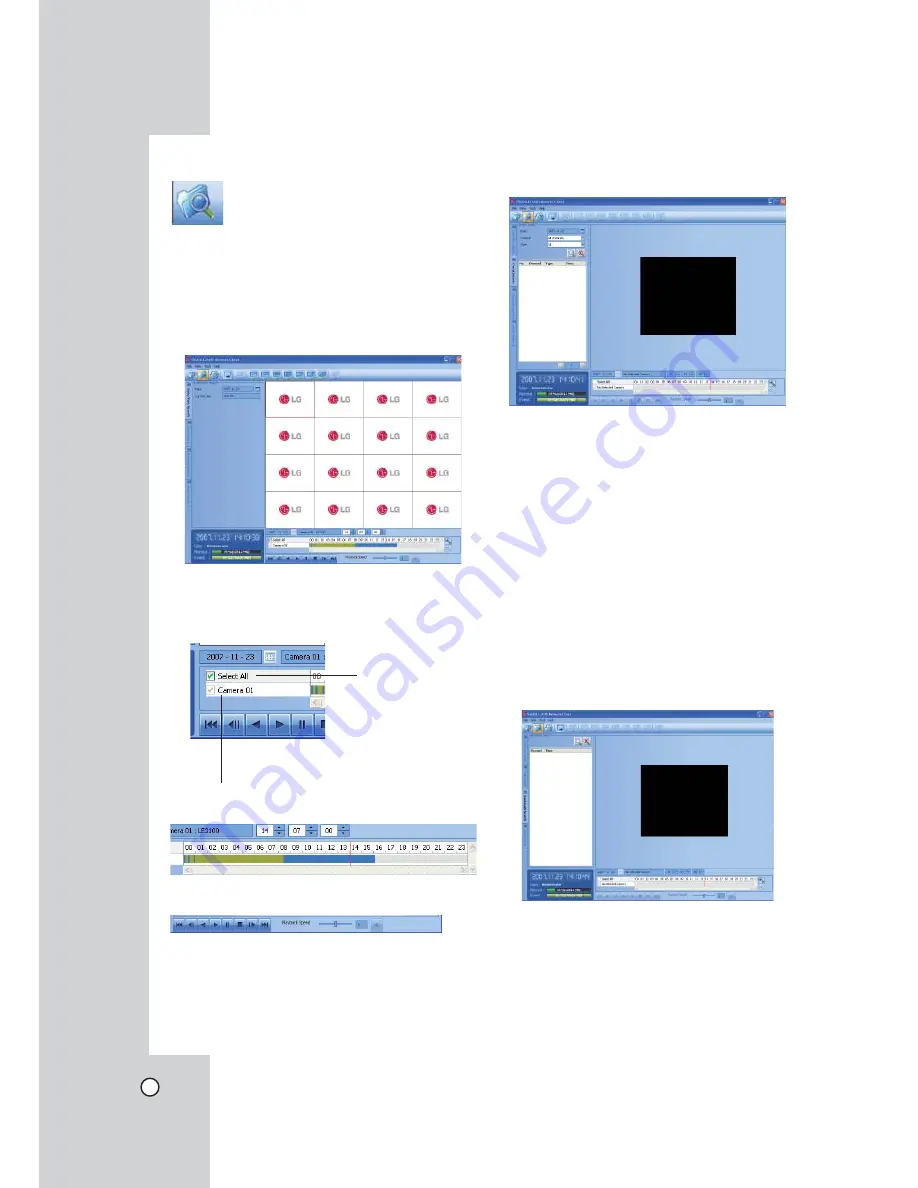
56
Search Mode
You can search the data of a selected site name in
the remote setup tab via the network.
Using the Date/Time Search function
Use to search a recorded picture by specifying date,
hour and minute.
1. Select the date/time search tab.
2. Click the date icon and select the day.
(The selectable days are displayed in blue color.)
3. Select the channel window you want to view.
Displays selected camera number.
Mark up when you
want to view from
all camera chan-
nel windows.
4. Use the timeline and time input column to search
recorded data.
5. Playback the searched data using the playback
control buttons.
Using the Event Search function
Search a recorded picture by date and event type.
1. Select the event search tab.
2. Click the date icon and select the day.
(The selectable days are displayed in blue color.)
3. Select the camera channel for event search.
4. Select the event type.
5. Select the start time using the timeline.
6. Click the search icon.
The event list is displayed.
7. Select the event from the event list.
8. You can play the searched data using the play-
back control buttons.
Using the Bookmark Search Function
Search the desired picture with a registered
bookmark using the bookmark function.
1. Select the bookmark search tab.
2. Click the search icon.
All bookmark data is displayed in the list.
3. Select the data in the list.
4. Play the searched data using the playback control
buttons.
Содержание LDV-S503
Страница 80: ...P NO MFL40426656 0712 V2 0 ...






























