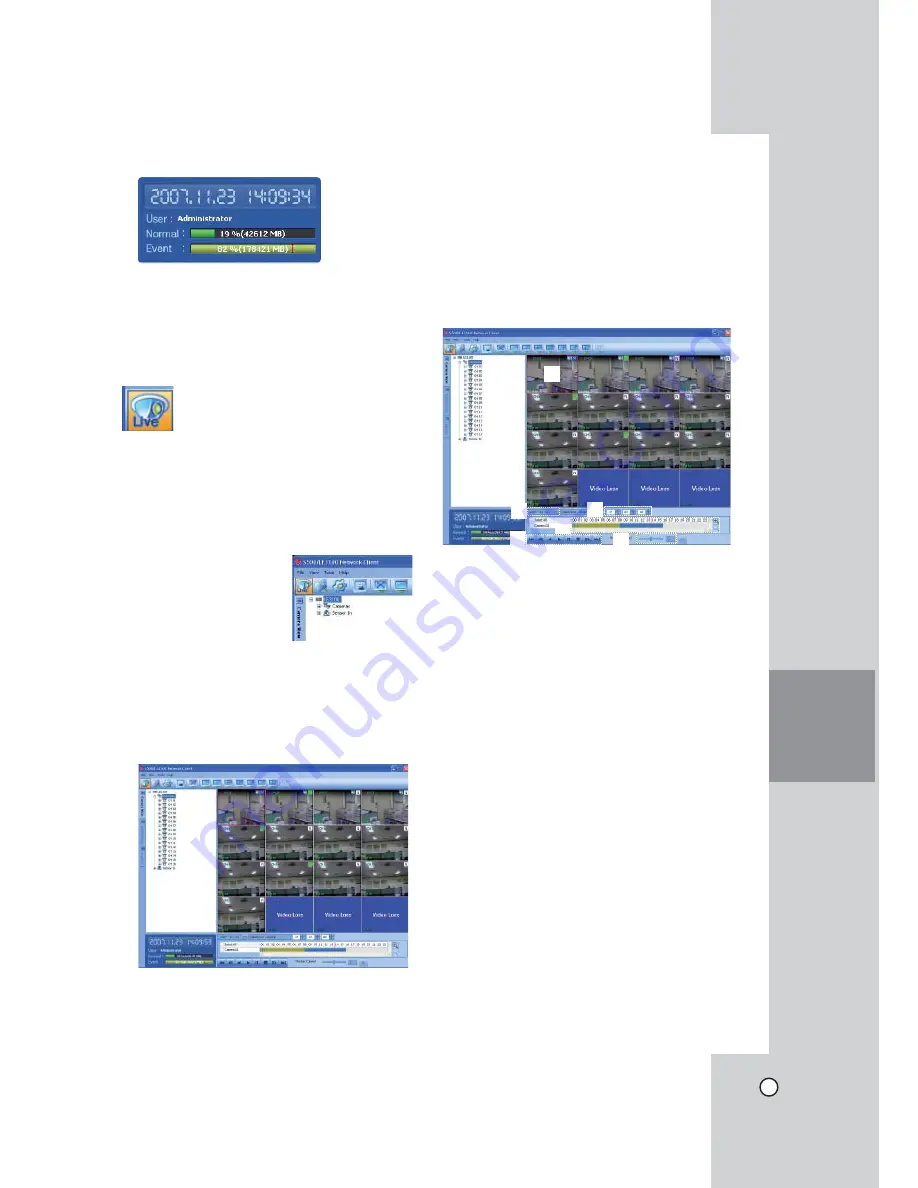
53
CLIENT
PROGRAM
6. Information Display Window
Displays current date and time, user information,
and the remaining HDD status of the selected site
name.
Live Mode
Using the Camera View
1. Select the [Camera View] tab in the live mode.
2. Select the registered site name and double click
the left mouse button or click the plus mark of the
registered site name.
3. Select [Cameras] and
double click the left
mouse button or click the
plus mark.
4. Select the channel number you want to view.
5. Click the channel number and drag and drop to
live window position.
If you select [Cameras] and drag and drop to a
live window then all channels are displayed.
6. Live image is displayed in the selected window.
7. Repeat steps 3-5 to set the other live windows.
Note:
Configuration of camera view is set the first time only.
This configuration setup is memorized for the next
time and displayed as it is.
Using the live window
Playback of Recorded Data
A
B
C
C
E
D
1. Select the camera's display window.
2. Select the date.
The day is displayed in a blue text when recorded
data exists.
3. Select playback start time.
When using timeline to search a start time, use
the zoom in/out icons for more detailed searches
(4 step).
4. Select playback speed.
5. Start playback using these control buttons.
Notes:
• If you don
ʼ
t want to play with sound click the
speaker icon to mute.
• You can not use the playback function when you
log in with the Normal User ID.
Содержание LDV-S503
Страница 80: ...P NO MFL40426656 0712 V2 0 ...






























