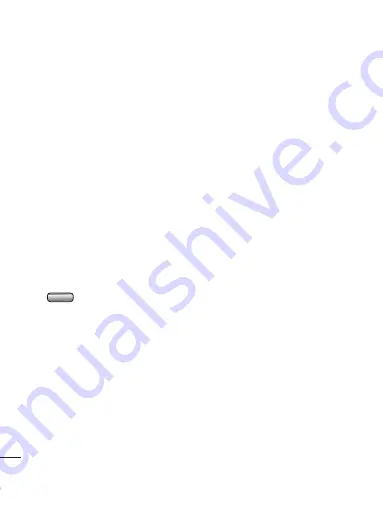
74
LG KC910
| User Guide
T
he w
e
b
The web
Adding the Feed
You can input the feed directly
yourself:
O2 Active
➝
RSS reader
➝
Options
➝
Add new
or you can click
the feed link by selecting the RSS icon
in the webpage.
Updating the RSS reader
1
You can select
Update
or
Update
all
Options.
2
If you want to update it
automatically, select
Update
schedule
.
Changing the web browser
settings
1
From the standby screen press
and choose
O2 Active
.
Select
Settings
.
2
You can choose to edit
Profiles
,
Appearance settings
,
Cache
,
Cookies
,
Security
, or
Reset setting
.
3
Once you have changed your
settings, touch
Select
.
Using your phone as a modem
Your KC910 can double as a modem
for your PC, giving you email and
internet access even when you can’t
connect using wires. You can use
either the USB cable or Bluetooth.
Using the USB cable:
1
Ensure you have the LG PC Suite
installed on your PC.
2
Connect your KC910 and your PC
using the USB cable and launch the
LG PC Suite software.
3
Click
Communication
on your
PC. Then click
Settings
and select
Modem
.
4
Choose
LG Mobile USB Modem
and select
OK
. It will now appear
on screen.
5
Click
Connect
and your PC will
connect through your KC910.
NOTE:
For more information on
synchronising using the LG PC Suite
see page 68.
Содержание KC910Q
Страница 12: ...13 01 02 03 04 05 06 07 08 Set up ...









































