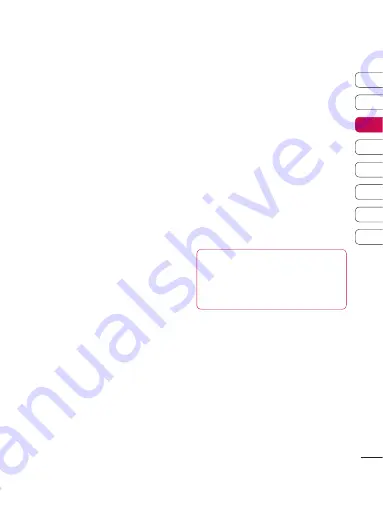
29
01
02
03
04
05
06
07
08
T
he basics
SMTP authentication
- Choose the
security settings for the outgoing
mail server
SMTP Username
- Enter the SMTP
username.
SMTP Password
- Enter the SMTP
password.
APOP secure login
- Choose to
activate APOP secure login for a
POP3 account. IMAP4 accounts are
always set to off.
Now your account is set up, it will
appear in the list of accounts in your
Email folder.
Retrieving your email
You can automatically or manually
check your account for new email.
See ‘Changing your email settings’ to
check automatically.
To check manually:
1
Select
Messaging
then
Mailbox
.
2
Select the account you want to use.
3
Choose
Retrieve
and the phone will
connect to your email account and
retrieve your new messages.
Sending an email using your
new account
1
Select
Messaging
then chose
Create new message
.
2
Choose
and a new email
will open.
3
Use the tabs and
Options
to enter
the recipient‘s address and to write
your message. Use
Insert
to attach
images, videos, sounds or other
file types.
4
Select
Send
and your email will
be sent.
TIP!
You can email Word,
Excel, Power Point and PDF
documents to your KC910 so you
can review them on the move.
Changing your email settings
You can adapt your email settings
so that it works according to your
preferences.
1
Select
Messaging
then open
Settings
.
2
Select
and then you can
adapt the following settings:
Allow reply Email
- Choose
to allow the sending of ‘read
confirmation’ messages.
Содержание KC910Q
Страница 12: ...13 01 02 03 04 05 06 07 08 Set up ...
















































