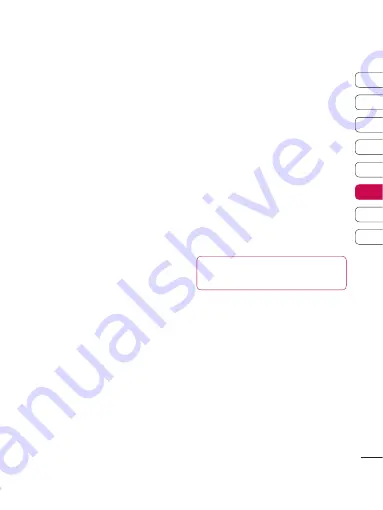
75
01
02
03
04
05
06
07
08
T
he w
e
b
Using Bluetooth
1
Ensure Bluetooth is switched
On
and
Visible
for both your PC and
KC910.
2
Pair your PC and KC910 so that a
passcode is required for connection.
3
Use the
Connection wizard
on
your LG PC Suite to create an active
Bluetooth connection.
4
Click
Communication
on your PC.
Then click
Settings
.
5
Click
Modem
.
6
Choose
Standard Modem over
Bluetooth link
and click
OK
. It will
now appear on screen.
7
Click
Connect
and your PC will
connect through your KC910.
Sending and receiving your files
using Bluetooth
Bluetooth is a great way to send and
receive files as no wires are needed
and connection is quick and easy.
You can also connect to a Bluetooth
headset to make and receive calls.
To send a file:
1
Open the file you want to send,
typically this will be a photo, video
or music file.
2
Select
Options
and choose
Send
.
Choose
Bluetooth
.
3
Select
Yes
to turn Bluetooth on.
4
Your KC910 will automatically search
for other Bluetooth enabled devices
within range.
5
Choose the device you want to send
the file to and choose
Select
to
send the file.
6
Your file will be sent.
TIP!
Keep an eye on the progress
bar to make sure your fi le is sent.
To receive a file:
1
To receive files your Bluetooth
must be both
On
and
Visible
. See
Changing your Bluetooth settings
below for more information.
2
A message will prompt you to
accept the file from the sender.
Select
Yes
to receive the file.
Содержание KC910Q
Страница 12: ...13 01 02 03 04 05 06 07 08 Set up ...








































