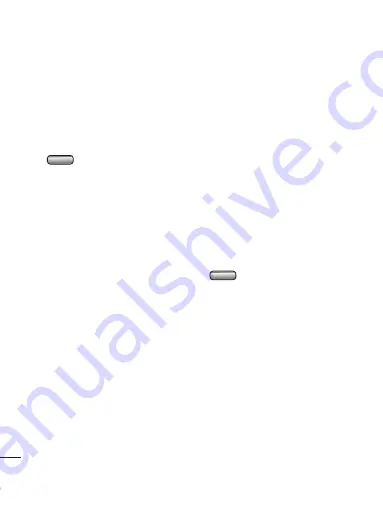
78
LG KC910
| User Guide
S
ettings
Within this folder you can adapt your
settings to personalise your KC910.
NOTE:
For information on call settings
see page 21.
Changing your screen settings
1
From the standby screen, press
and select
Settings
.
2
Select
Screen
and then choose
from:
Screen theme
- Choose the theme
for your standby screen, or start-up,
shut down the phone.
Menu style
- Choose the style used
to display menus.
Dialling
- Set the display when
making a call.
Font
- Adjust the font size.
Backlight
- Choose how long the
backlight remains on for.
NOTE:
The longer the backlight is
on for, the more battery power is
used and you may need to charge
your phone more often.
Image quality enhancement
-
Choose the menu to enhance the
quality of the selected image.
Handset theme
- Quickly change
the whole look of your screen.
Greeting message
- Input the
greeting message when switching
on the a phone.
3
Choose
Select
to save your settings.
Personalising your profiles
You can quickly change your profile on
the standby screen. Simply touch the
currently active profile icon in the top
right corner.
Using the settings menu you can
personalise each profile setting.
1
From the standby screen, press
then settings.
2
Select
Profiles
and then choose the
profile you want to edit.
3
Select
Options
and choose
Edit
.
4
You can then change all of the
sounds and alert options available
in the list, including your
Ring tone
and
Volume
,
Message alerts
and
more.
Settings
Содержание KC910Q
Страница 12: ...13 01 02 03 04 05 06 07 08 Set up ...



















