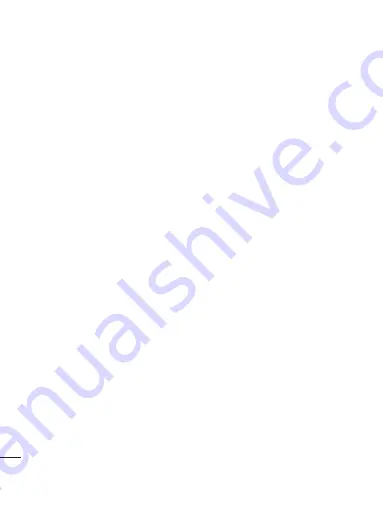
30
LG KC910
| User Guide
T
he basics
Messaging
Request reply Email
- Choose
whether to request ‘read
confirmation’ messages.
Retrieve interval
- Choose how
often your KC910 checks for new
email messages.
Include message in Fwd & Reply
-
Choose whether or not to include
the original message.
Include attachment
- Choose to
include the original attachment.
Auto retrieval in Roaming
-
Choose to auto retrieve your
messages when abroad, or stop
auto retrieval.
New email notification
- Choose
whether to be alerted to new
emails.
Signature
- Create an email
signature and switch this feature on.
Priority
- Choose the priority level
of your email messages.
Message folders
Inbox
- All the messages you receive
are placed into your inbox. Here you
can read, reply to and forward your
messages.
Mailbox
- All emails you receive are
placed into your Mailbox. Here you
can read, reply to and forward your
messages.
Drafts
- If you don’t have time to finish
writing a message, you can save what
you’ve done so far here.
Outbox
- This is a temporary storage
folder for messages that are being
sent.
Sent items
- All the messages you
send are placed into your Sent items
folder.
My folders
- You can create your own
folder in this menu.
Managing your messages
You can use your Inbox to manage
your messages.
1
Select
Messaging
then
Inbox
.
2
Select Options and then choose to:
Reply
- Send a reply to the selected
message.
Содержание KC910Q
Страница 12: ...13 01 02 03 04 05 06 07 08 Set up ...






























