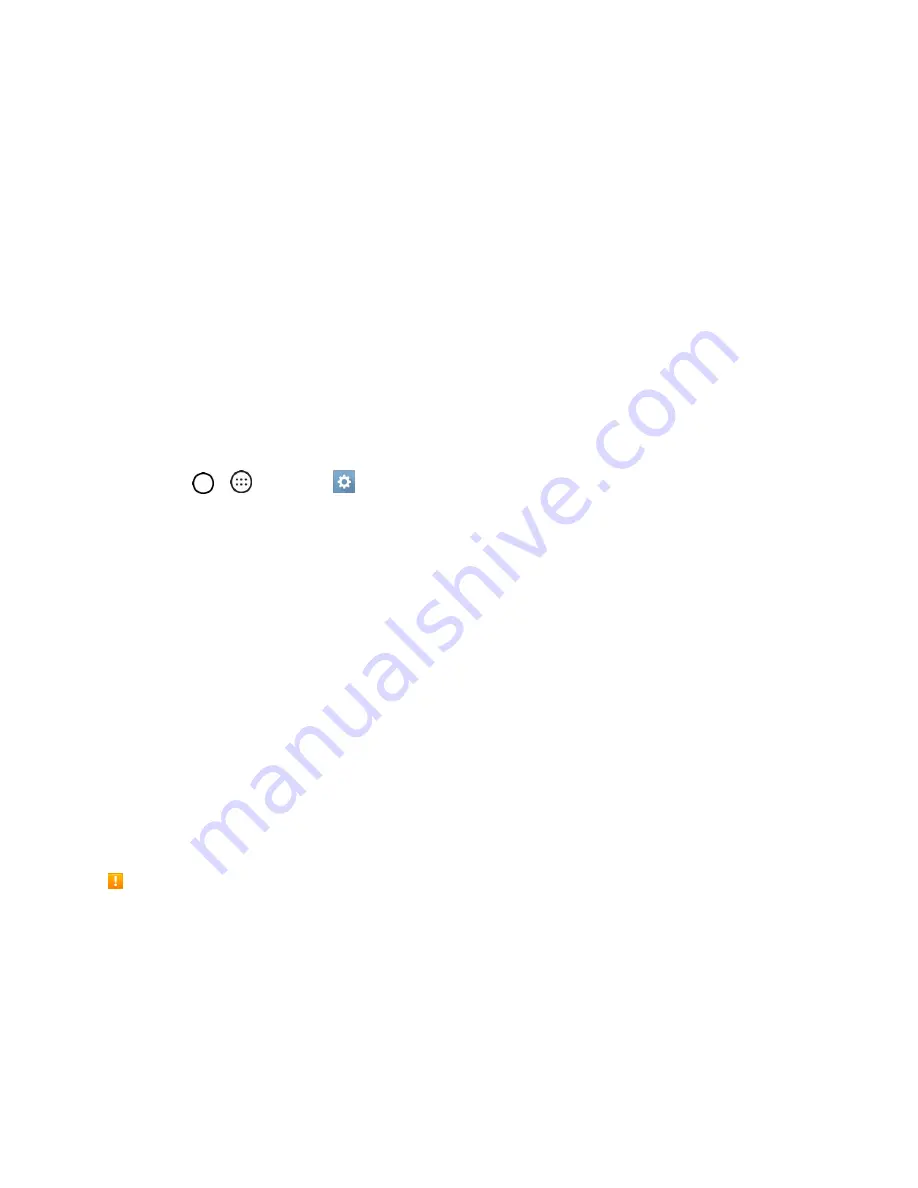
Basic Operations
26
The lock screen appears.
2. Swipe your finger across the screen to unlock it.
The screen is unlocked.
If you have set up a screen lock, you will be prompted to draw the pattern or enter the
password or PIN. See
Unlock Your Screen Using the Knock Code
Feature
The Knock Code feature allows you to create your own unlock code using a combination of knocks (or
taps) on the screen.
To activate the Knock Code feature:
1. Tap
>
>
Settings
>
Display
tab.
2. Tap
Lock screen
.
3. Tap
Select screen lock
>
Knock Code
.
4. Use the 2x2 grid to create a sequence of knocks (or taps) to set your knock code.
Note
: You have to create a Backup PIN as a safety measure in case you forget your unlock sequence.
To unlock the phone using Knock Code:
■ While the screen is off, tap the same sequence you established anywhere on the screen. The
Home screen will be accessed directly.
Update Your Phone
From time to time, updates may become available for your phone. You can download and apply updates
through the
Settings
>
General
tab >
System updates
menu.
Software Update Cautions
During update
: The phone cannot be used until the software update is complete. It may take time to
update your phone’s software.
Signal during update
: Update your phone where signal reception is good, and do not change
location during the update process. Make sure the battery is adequately charged before beginning an
update. A weak signal or low battery during an update may cause the update to fail. An update failure
may disable the phone.
Other functions during update
: Other phone functions cannot be used during a software update.






























