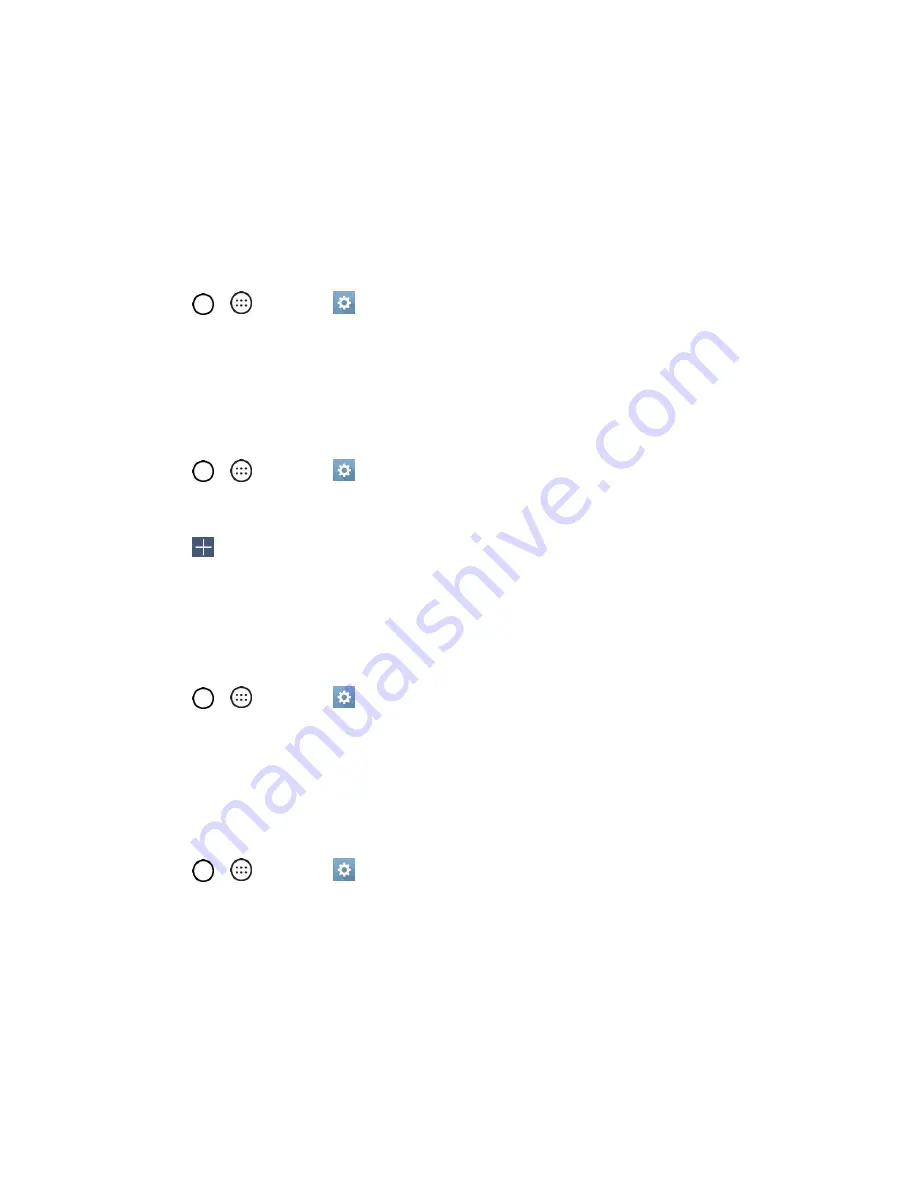
Sound Settings
114
Tip
: You can adjust the ringer volume on the Home screen or Applications screen, or almost any screen
by using the Volume Buttons on the back of your phone. In other applications such as Music, YouTube,
spoken directions, and other audio, the Volume Buttons control the volume of the application.
Ringtone
The phone ringtones alert you of incoming calls.
To select a ringtone for voice calls:
1. Tap
>
>
Settings
>
Sound
tab.
2. Tap
Ringtone
.
3. Tap a ringtone to select it and to hear it. If you want to set the ringtone, tap
OK
. If not, select
another ringtone or tap
CANCEL
.
To use a song as a ringtone:
1. Tap
>
>
Settings
>
Sound
tab.
2. Tap
Ringtone
.
3. Tap
and tap a song.
For details about using the Music Player application, see
Music
.
Sound with Vibration
Allows you to set the phone to vibrate accompanying the ringtone.
1. Tap
>
>
Settings
>
Sound
tab.
2. Tap the
Sound with vibration
checkbox to turn on the feature. (A checkmark will appear.)
Vibrate Type
Allows you to set a vibrate type for incoming calls, incoming messages and email, alarms, and calendar
events.
1. Tap
>
>
Settings
>
Sound
tab.
2. Tap
Vibrate type
.
Note
:
Vibrate type
can only be selected when
Vibrate only
is selected as the sound profile or
Sound
with vibration
option is checked in the Sound screen.
3. Set each vibrate type to the desired option.
4. Tap
OK
.






























