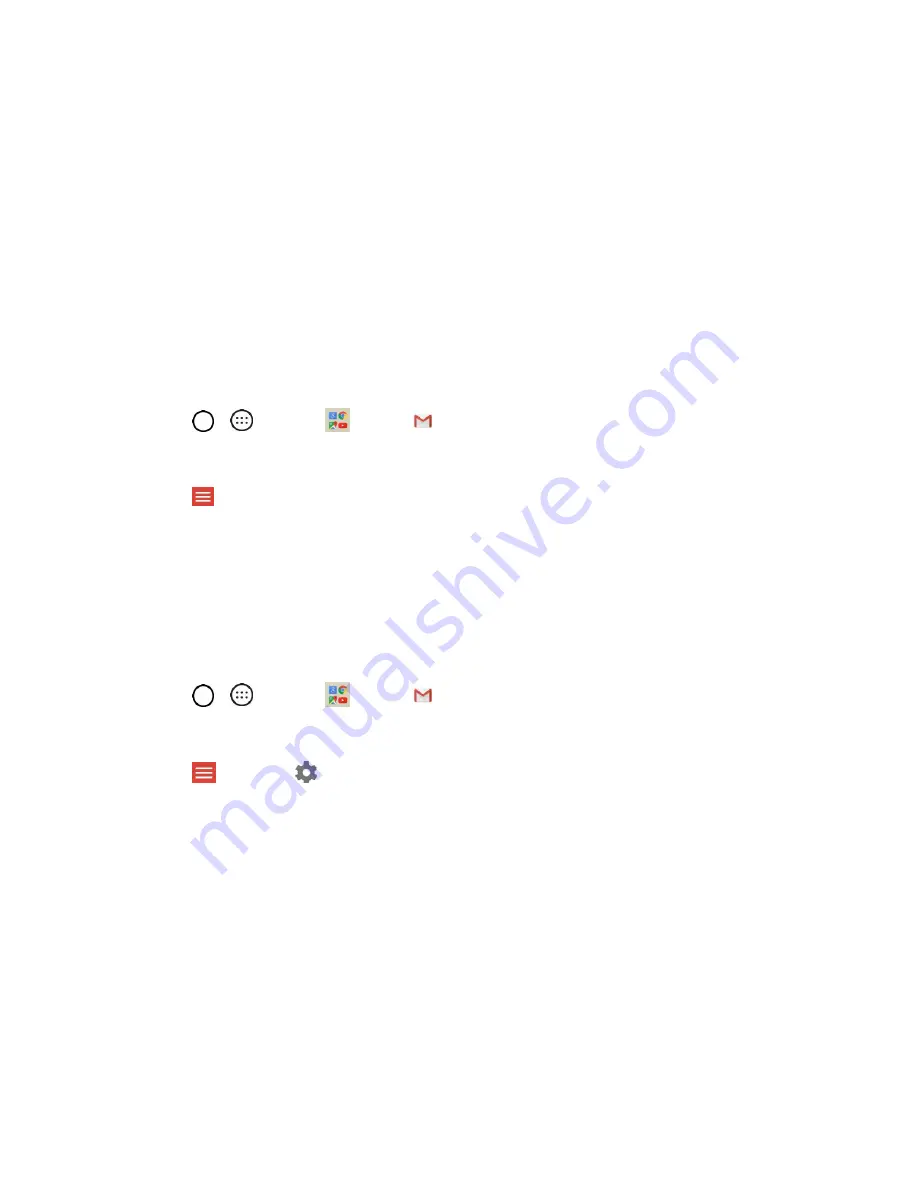
Messaging
64
3. Enter your Gmail username and password, and then tap
NEXT
.
4. After your phone connects with the Google servers, select the items you would like to sync with
your phone and then tap
Sync now
.
5. Tap
Finish setup
.
You are signed in to your Google Account, and you can access both of your Gmail accounts
from the Gmail app.
Note
: You can also sign up for a new Gmail account from the Settings menu. In step 2 above, tap
Or
create a new account
and follow the prompts.
Switching between Gmail Accounts
If you have more than one Gmail account set up, you can switch between them in the Gmail app.
1. Tap
>
>
>
Gmail
.
The inbox opens.
2. Tap
.
3. Tap the account you want to view from the list at the top of the menu.
The selected account inbox is displayed.
Gmail Settings
You can access settings for the Gmail app and for your individual Gmail accounts from the Gmail Settings
menu.
1. Tap
>
>
>
Gmail
.
The Primary inbox opens.
2. Tap
>
Settings
.
3. Tap
General settings
to access settings for all accounts, or tap an
account name
to configure
settings for a specific Gmail account.
General settings
: Gmail default action, Conversation view, Swipe actions, Sender image,
Reply all, Auto-fit messages, Auto advance, Confirm before deleting, Confirm before
archiving, and Confirm before sending.
Account settings
: Inbox type, Inbox categories, Notifications, Inbox sound & vibrate,
Signature, Vacation responder, Sync Gmail, Days of mail to sync, Manage labels, Download
attachments, and Images.
Note
: Available settings are subject to change.






























