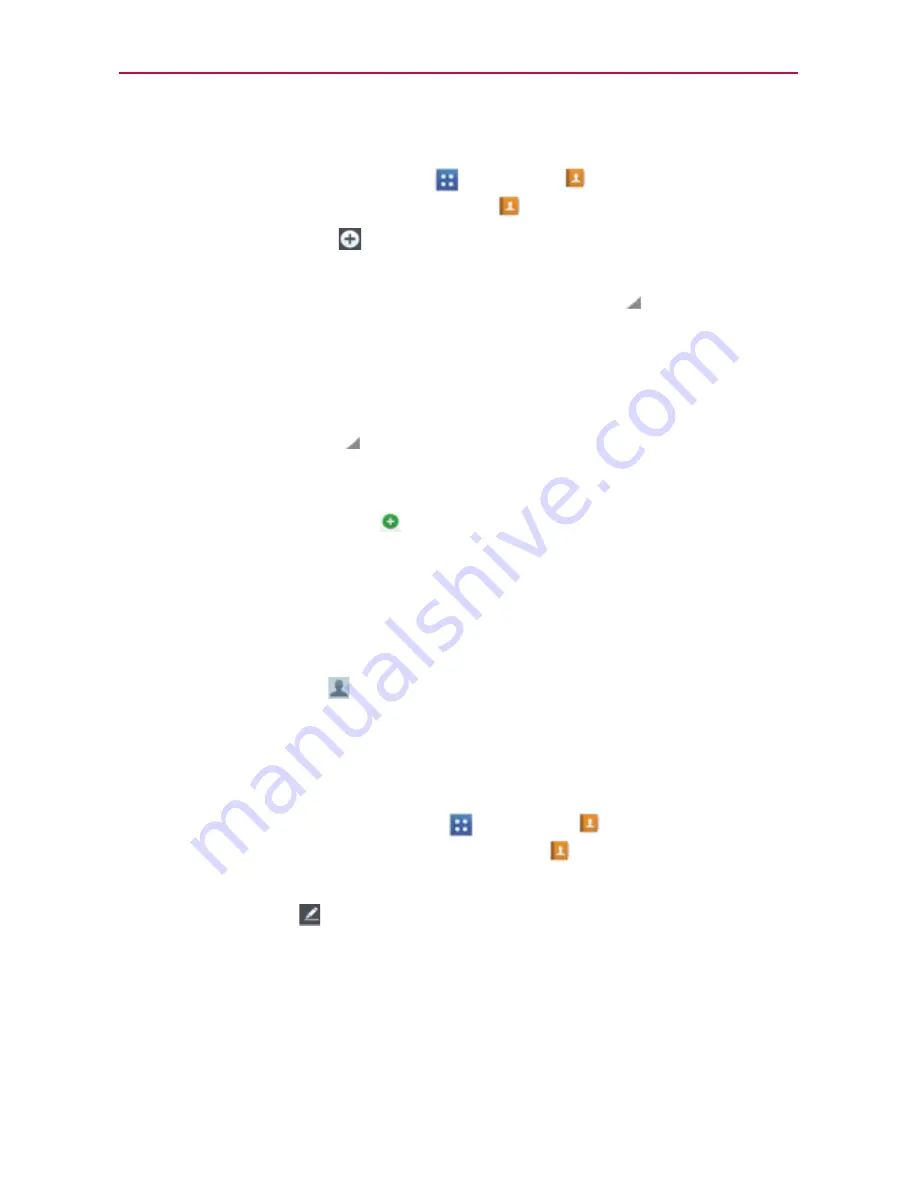
86
Communication
To add a new contact
1. From the Home screen, tap
Apps
>
Contacts
. You can also open the
Contacts
application by tapping
Contacts
from the Home screen.
2. Tap the
New contact
icon to the right of the Search box to start a
new contact entry.
3. If you have more than one account with contacts, tap at the top of the
screen and choose the account to which you want to add the contact.
4. Enter the contact’s name.
5. Tap a category of contact information (such as phone number or email
address) to enter that kind of information about your contact. Tap the
drop-down menu icon to the right of the information you entered to
open a list of preset labels (such as
Work
for a phone number or email
address), then select the label you want.
6. Tap a category’s
Add
icon
to add more than one entry for that
category. For example, in the phone number category, enter a work
number and add a home number. Tap its drop-down menu icon to the
right to set the label. For example, WORK or HOME for a phone number.
NOTE
You can make a contact a Favorite. Tap and hold the contact you want to make a favorite
and tap
Add to favorites
.
7. Tap the
Picture
icon
to select a picture to display next to the name in
your list of contacts and in other applications.
8. When you’re finished, tap
Save
.
Editing Contacts
1. From the Home screen, tap
Apps
>
Contacts
. You can also open
the
Contacts
application by tapping
Contacts
from the Home screen.
2. Tap the Contact entry you want to edit.
3. Tap the
Edit
icon
near the upper right corner of the screen.
4. Make the changes to the entry as needed.
5. Tap
Save
.
















































