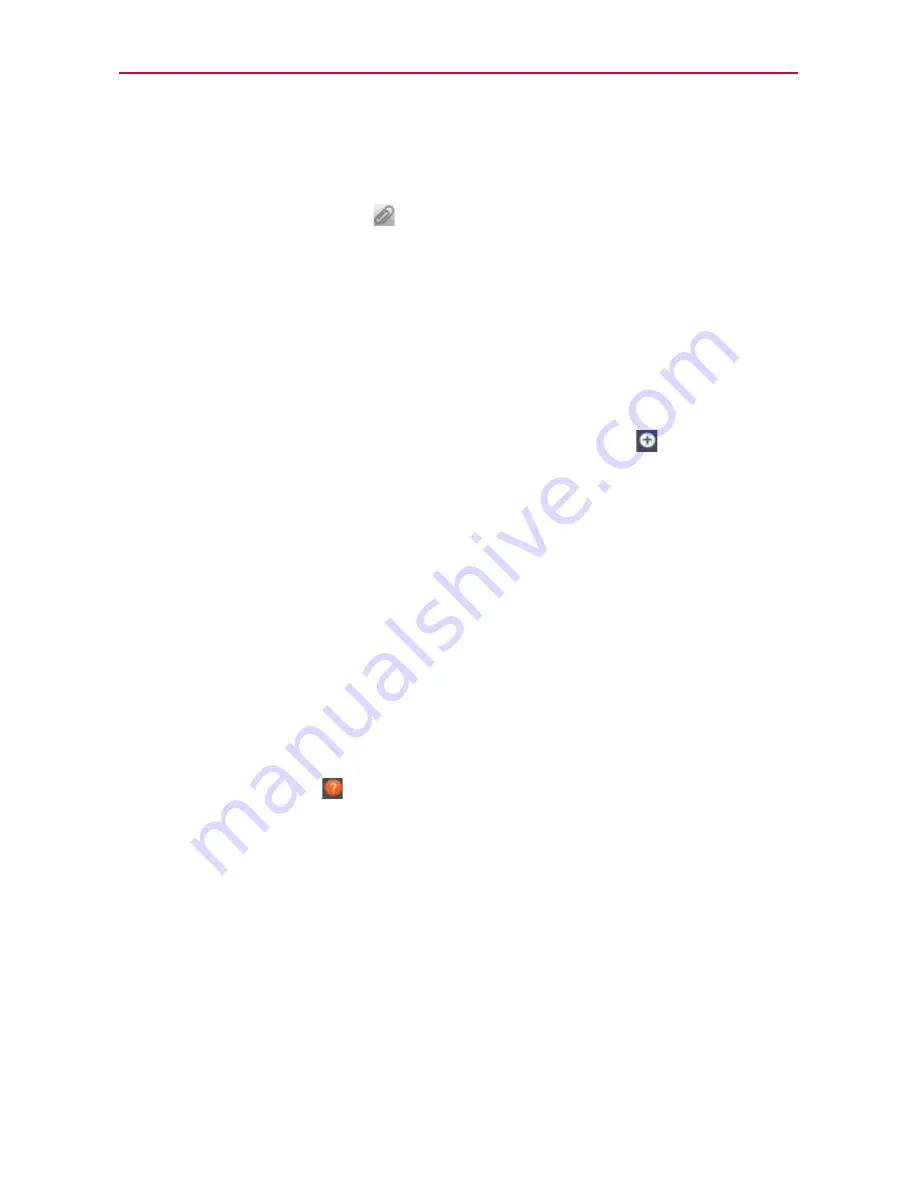
107
Communication
To attach a location in a message
1. Create a new message and add a recipient.
2. Tap the
Attachment
icon
and tap
Location
.
3. Select a location type from the available choices, then complete the
location information as necessary.
4. Tap
Attach
.
5. Type your message, then tap
Send MMS
.
To send a group message.
1. On the Messaging screen, tap the
New message
icon
in the upper
right corner of the screen.
2. Add the recipient(s).
3. If you entered more than one recipient,
Group Conversation
and
Individual Messages
icons appear below the message recipients as
soon as you tap the Message field.
Tap
Group Conversation
to allow all of the recipients to be viewed by
each other so they can respond to you and the group. The message is
sent as a multimedia message (MMS).
Tap
Individual Messages
so that none of the recipients can see the
other recipients (similiar to BCC). Each individual can only respond to you.
NOTE
Tap
the
Help
icon
to view information regarding using these buttons.
4. Complete the message as necessary, then tap
Send to all
.
















































