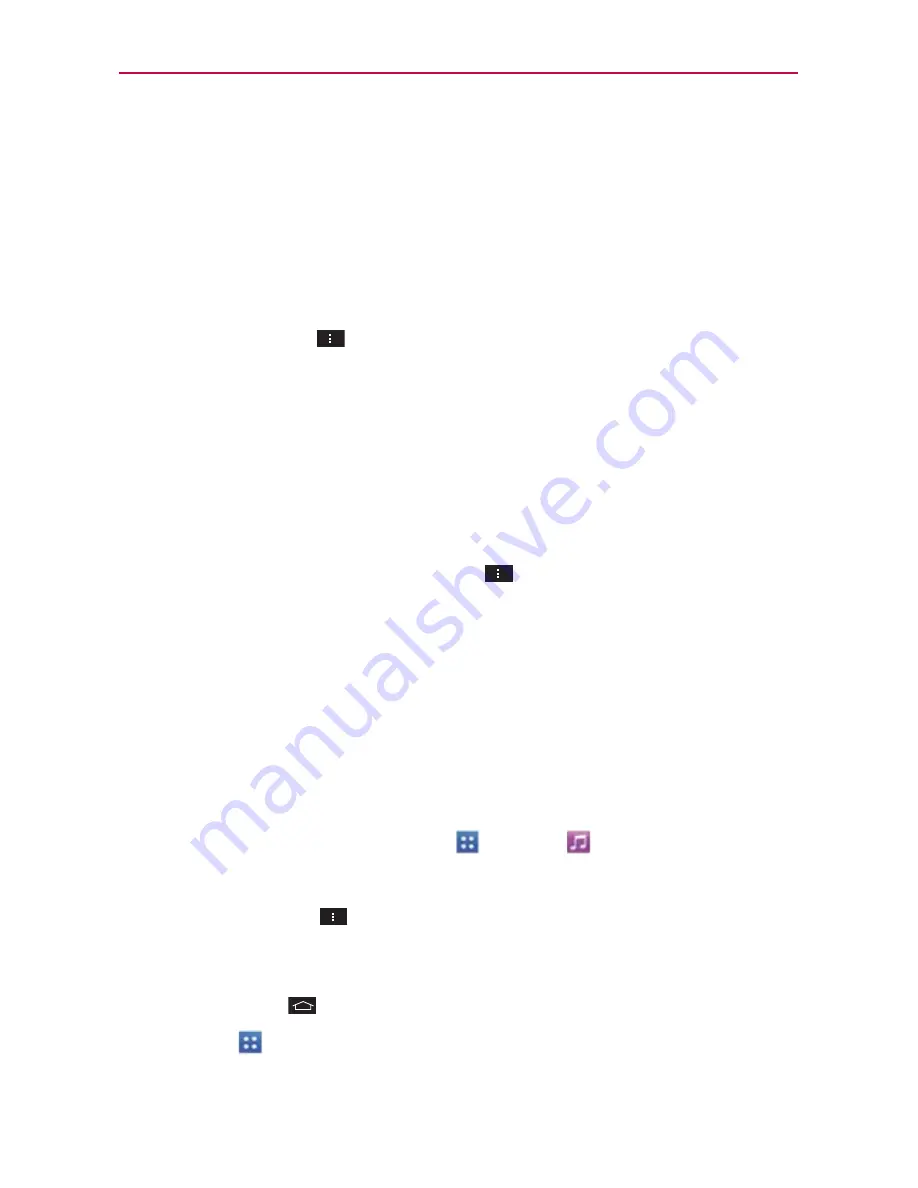
143
Entertainment
Working with Playlists
You can create playlists to organize your music files into sets of songs,
which you can play in the order you set or in a shuffle.
To create a playlist
1. From the Music Library, tap the
Playlists
tab.
2. Tap the
Menu Key
>
New playlist
.
3. Enter a name for the playlist and tap
OK
. The new playlist is added to the
Playlist tab
To add a song to a playlist
1. From the Music Library, tap the
Playlists
tab.
2. Tap and hold the name of the song you want to add and tap
Add to
playlist
. You can also add the song that is playing in the Playback screen
to a playlist by tapping the
Menu Key
>
Add to playlist
.
3. Select the playlist you want to add the song to.
To remove a song from a playlist
1. Open a playlist.
2. Tap and hold the song you want to remove then tap
Remove from playlist
in the Context menu that opens.
To play music in the background while accessing other applications
1. From the Home screen, tap
Apps
>
Music
.
2. Tap a song in your library to listen to it.
3. Tap the
Menu Key
>
Settings
and checkmark the
Show notification
option so that the music controller is displayed on the Notifications
panel.
4. Tap
Home Key
.
5. Tap
Apps
and tap the application you want to access.
Then, you can listen to music in the background while you access other
















































