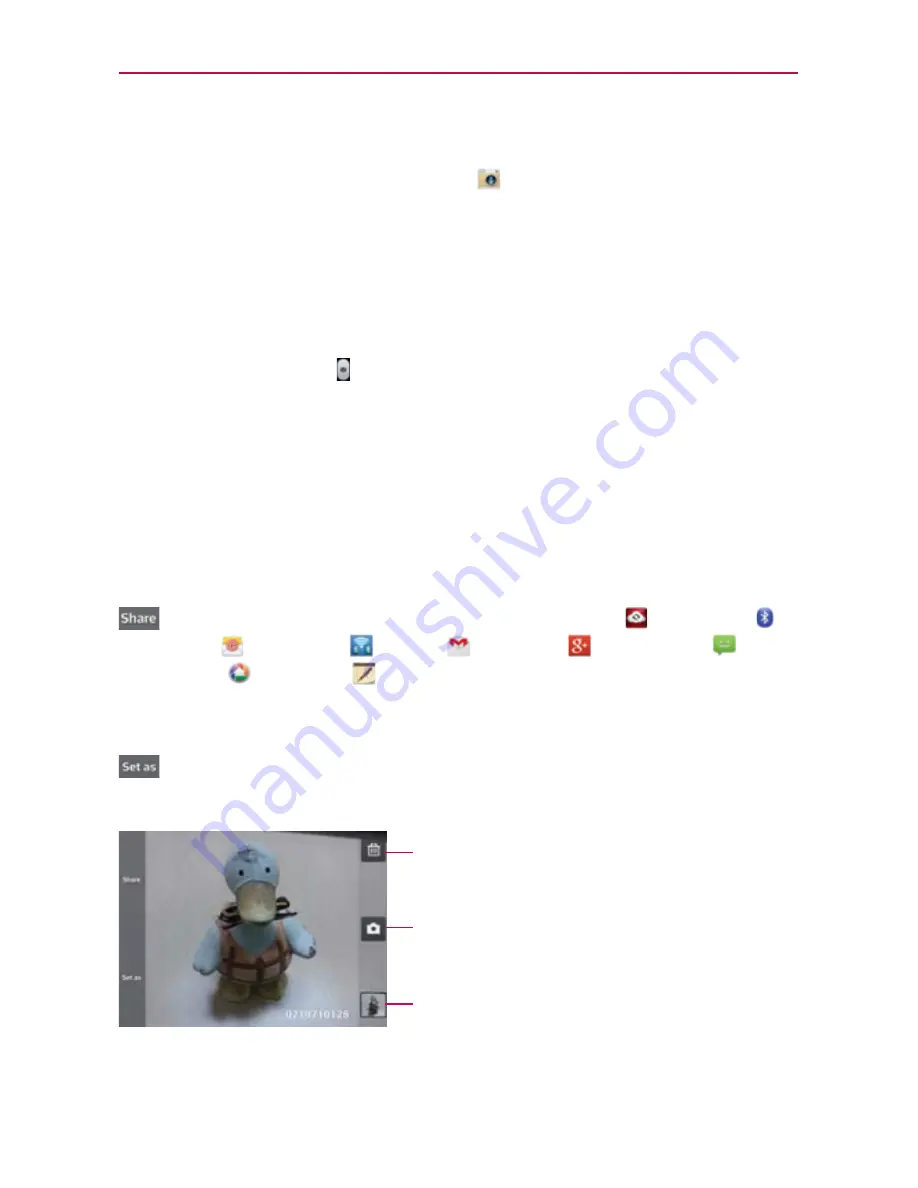
124
Entertainment
Taking a quick photo
1. From the Home screen, tap
Camera
to open the
Camera
application.
2. Hold the phone horizontally and point the lens toward the subject you
want to photograph.
3. Tap the subject on the screen and a focus box will appear in the
viewfinder.
4. When the focus box turns green, the camera has focused on your subject.
5. Tap the
Capture
icon to take the picture.
Once you’ve taken the photo
If
Auto review
is set to On, your captured photo will appear on the screen
until you tap an option or icon to proceed.
The following options are available after taking a photo if
Auto review
is set to
On.
NOTE
If
Auto review
is set to Off, these options can be accessed while viewing the photo in
the
Gallery
application.
Tap to share your photo using
Backup Assistant Plus
,
Bluetooth
,
,
FileShare
,
Gmail
,
,
Messaging
,
Picasa
,
Richnote
,
or any other application you’ve downloaded
that supports this feature. Choose one of the Share options, then
complete as necessary.
Tap to use the image as a
Contact photo
,
Home screen wallpaper
,
or
Lock screen wallpaper
. Then complete as necessary.
Tap here to delete the image, then tap
Yes
to confirm.
Tap here to take another photo immediately. Your current
photo will be saved to your Gallery.
Tap here to view the Gallery of your saved photos
beginning with the photo you just took.






























