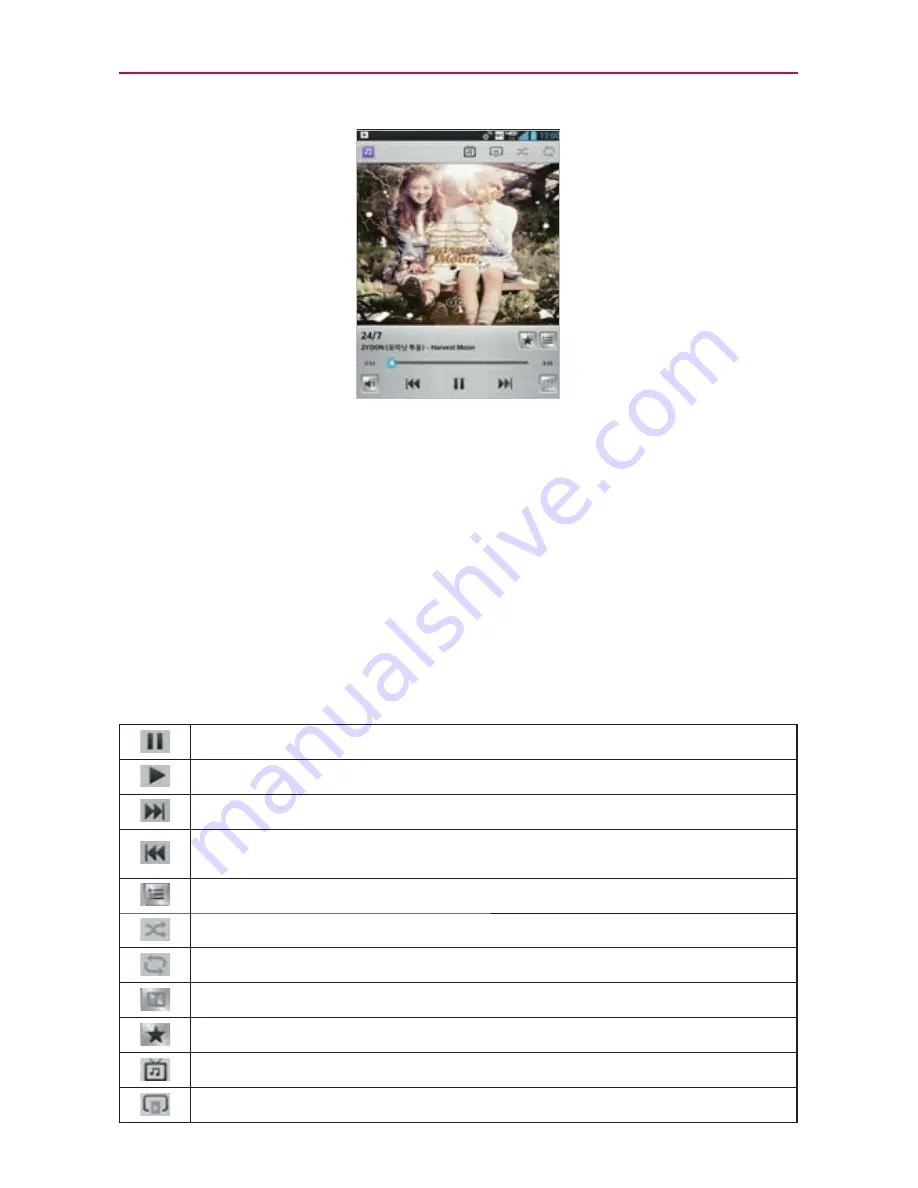
141
Entertainment
You can return to the Playback screen from most other screens in the
Music
application by tapping the currently playing song at the bottom
of the screen.
You can return to the Playback screen from any other application
by opening the Notifications panel and tapping the ongoing music
notification.
To control playback
The Playback screen contains several icons that you can tap to control the
playback of songs, albums, and playlists:
Tap to pause playback.
Tap to resume playback.
Tap to skip to the next track in the album, playlist, or shuffle. Tap and hold to fast forward.
Tap to restart the current track or skip to the previous track in the album, playlist, or
shuffle. Tap and hold to rewind.
Tap to open the current playlist.
Tap to play the current playlist in shuffle mode (tracks are played in random order).
Tap to set repeat mode to repeat all songs, repeat current song, or repeat off.
Tap to set the Dolby sound settings.
Tap to set the song as a favorite.
Tap to find the song on YouTube.
Tap to share your music via SmartShare.






























