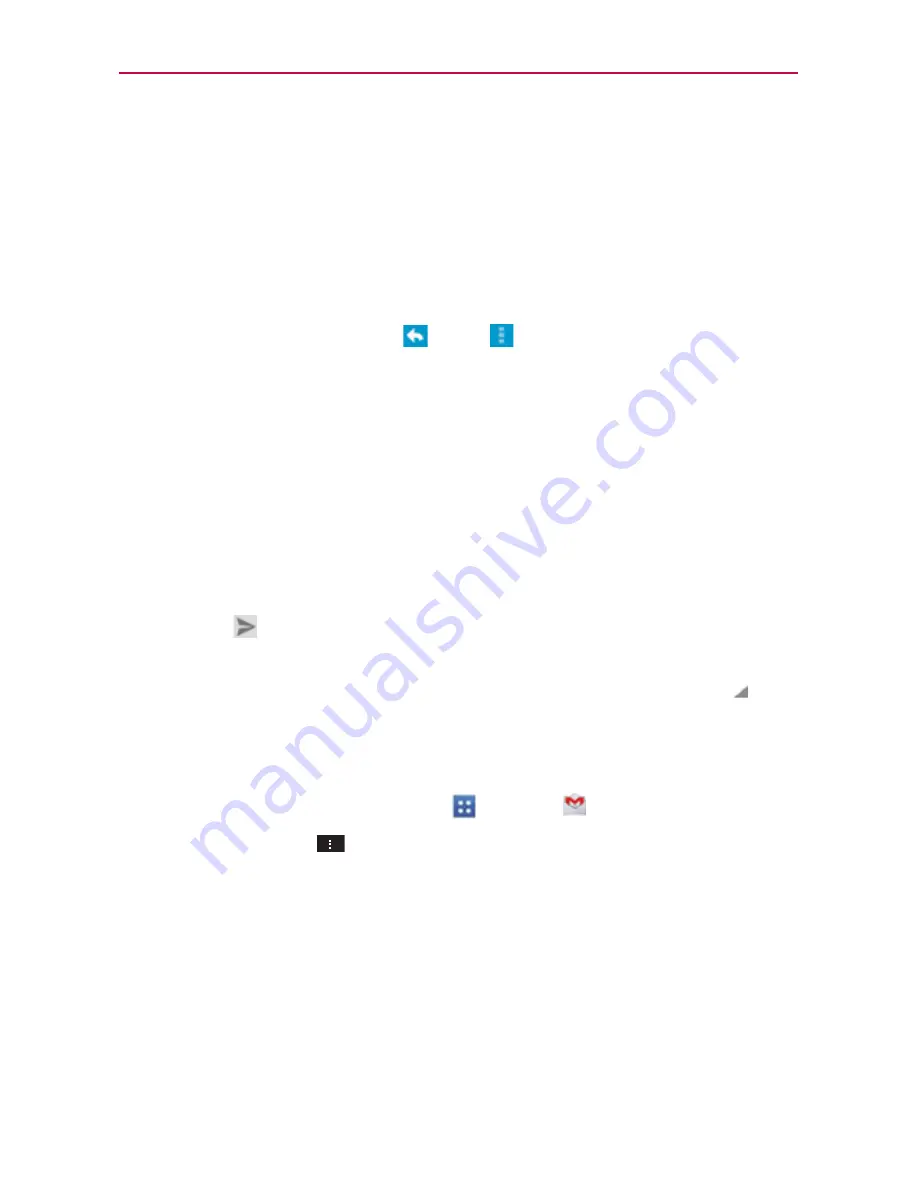
101
Communication
Replying to or Forwarding a Message
You can continue an email conversation by replying to a message or by
forwarding it.
To reply to or forward a message
1. Open the message you want to reply to or forward.
2. On the message header, tap
or tap
, then
Reply all
or
Forward
.
Replying to or forwarding messages without changing the subject adds
your reply to the current conversation.
Changing the subject starts a new conversation.
The message will open in a new screen where you can add or remove
addresses, edit the subject, and add or remove text or attachments.
You can add one or more people to an ongoing conversation by replying
to all and then adding the new person’s address(es) to the reply.
Note that the conversation text and previous messages are also included
in your reply (or forwarded) message.
3. Tap
Send
in the upper right corner of the screen to send your
message.
NOTE
You can change the message action after you've started the message. Simply tap in the
message header to the right of the current message action, then tap the one you want. For
example, if you chose Reply but decide you want to Reply all.
Google Account settings
1. From the Home screen, tap
Apps
>
Gmail
.
2. Tap the
Menu Key
>
Settings
>
General settings
.
Confirm before deleting:
Mark the checkbox to ask to confirm before
deleting a message.
Confirm before archiving:
Mark the checkbox to ask to confirm before
archiving a message.
Confirm before sending:
Mark the checkbox to ask to confirm before
sending a message.
Swiping conversation list:
Allows you to choose an action to perform
when you swipe a conversation.






























