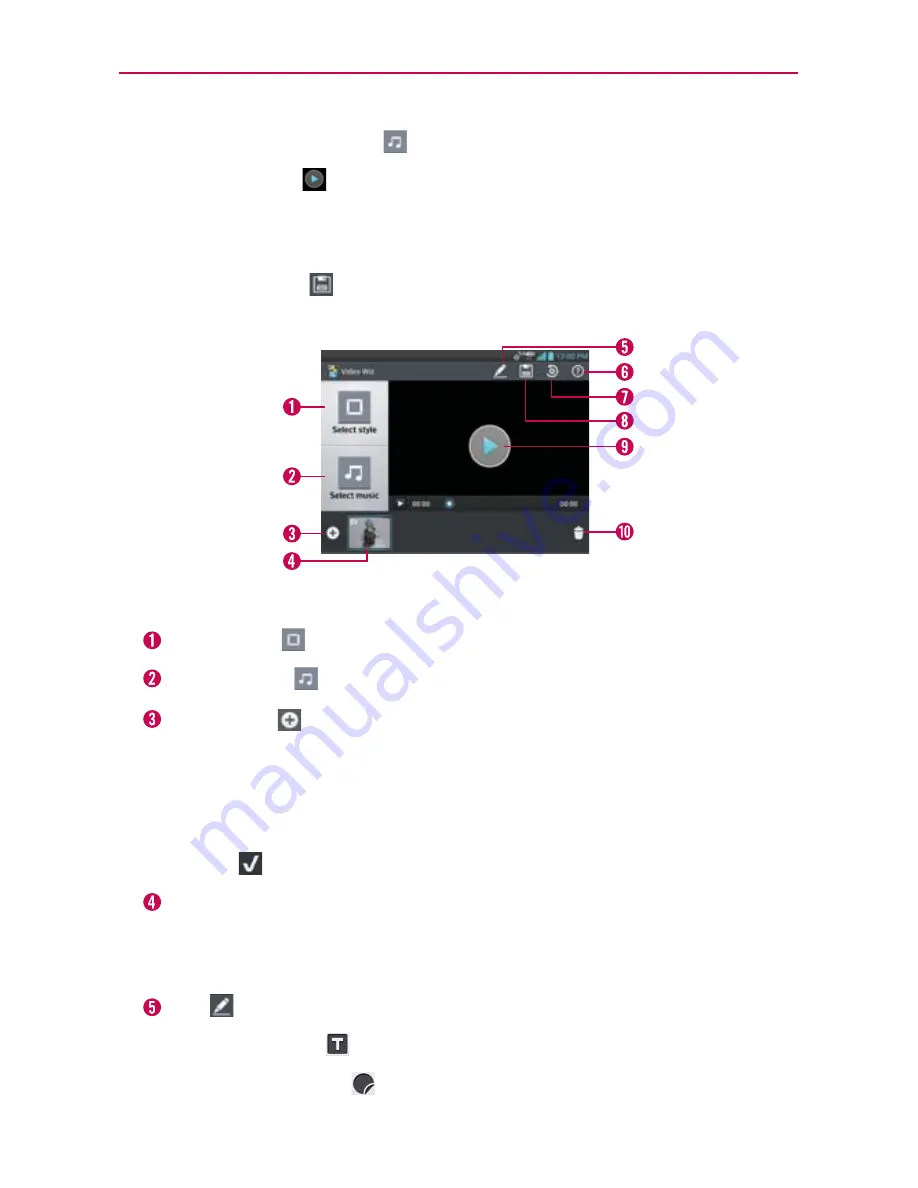
133
Entertainment
4. Tap the
Select music
icon
to select the background music.
5. Tap the
Play
icon
to preview your music video.
NOTE
The length of the final version will vary depending on the size and number of the images,
the size and length of the video footage, as well as the music added and the style
selected.
6. Tap the
Save
icon
to save the video.
NOTE
Your saved music video is saved in the 'VideoWiz' folder of your microSD card.
Video Wiz Options
Select style
Tap this icon to select the desired movie style.
Select music
Tap this icon to set the background music.
Add Media
Tap this icon to add additional images and/or video to
your movie.
Tap
Image
to add images, then tap the image(s) you want to add.
Tap
Video
to add video footage, then tap the video(s) you want to add.
Tap
OK
to exit after all of the media files have been added.
Added Contents window
Displays all of the selected image(s) and/or
video(s) for your movie.
Swipe left and right to scroll through all of the files you’ve added.
Edit
Tap this icon to edit the movie file.
Tap the
Text
icon
to insert text.
Tap the
Sticker
icon
to insert a sticker.
















































