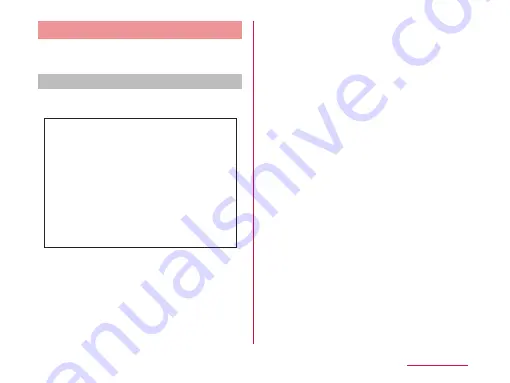
Shooting Videos
You can shoot videos by switching modes.
Videos are shot horizontally.
Viewing shooting screen
The meanings of marks (icons and others) on
the video shooting screen are as follows:
a
Switching cameras
Switch between the front and main cameras.
b
Switching image quality
Switch the shooting resolution.
c
Live effect
Set visual effects used during shooting.
d
Switching the emission light
Switch between ON and OFF for the
emission light.
e
Settings (when shooting video)
Set the following items: Edit quick menu/
Zoom/Brightness/White balance/Color
effect/Geotagging/Audio recording/Auto
review/Storage/Reset/Video help guide.
f
Setting information icon
Display icon according to setting contents.
g
Remaining battery level
Display remaining battery level.
h
Switch button
Switch between photo mode and video mode.
i
Recording button
j
Thumbnail
Tap to display the preview screen and
confirm the shot videos.
187
Application
















































