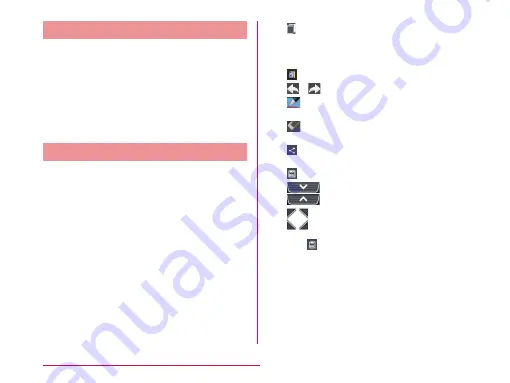
Capturing Screen Shot
You can capture the display on screen and
save it as an image.
Hold down the power key and
volume key (down) for over 1
second
• You can see the captured screen shots
in "Screenshots" of "Gallery".
QMemo
Without having to launch the Memo or
Notebook applications, you can simply write a
memo just by pressing the QMemo button. You
can also input texts or illustrations directly on
the captured screens.
Press the both volume keys for over
1 second on the screen where you
want to make a note
Create a memo
• The following information is displayed.
: Use another function while
leaving a memo on the screen.
Tapping it again resumes
editing of QMemo.
: Change the background.
/
: Undo/Redo.
: Select the type of pen and the
color.
: Use eraser. Tap "Clear all" to
delete all the created memos.
: Send the Memo via Bluetooth,
Gmail, or Picasa.
: Save the created memo.
: Displays/Does not display the
Tool Bar.
: Edit the screen size.
Tap
X
select where you want to
save the note
• The Memo is saved in Gallery.
46
Confirmation and Settings before Using






























