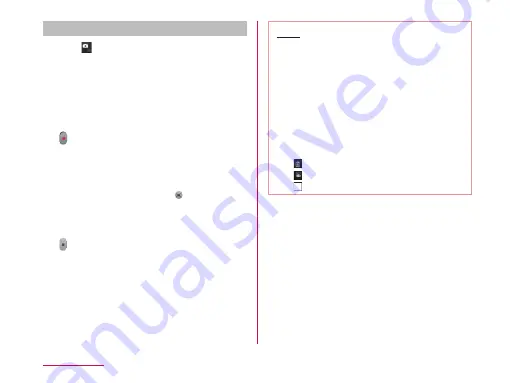
Shooting videos
Tap on the photo shooting screen
• The screen switches to the video
shooting screen.
• Menus appear on the screen to allow you
to configure various settings to suit the
scene and conditions for shooting.
Point the camera at the subject
• The recording start sound plays and
Camera starts shooting.
• When it starts shooting a video, elapsed
time is displayed on the screen.
• While taking a video, tap to capture a
photo of the displayed scene.
• You can zoom in/out by pinching in/out
the touch screen during video shooting.
• The recording stop sound plays and
recording stops. Then, shooting video
screen appears.
• The shot data is saved in "Gallery".
Note
• Menus are displayed on the preview
screen after shooting a video in case the
Auto review is not disabled. The following
operations are available.
〈Left part (Top part for vertical screen)〉
- "Play": Play the shot video.
- "Share": You can send videos via
Bluetooth, Email or Gmail and upload
them to YouTube.
〈Right part (Bottom part for vertical screen)〉
-
:Delete the displayed video.
-
:Shoot a new video.
-
:Confirm and edit the shot video.
188
Application






























