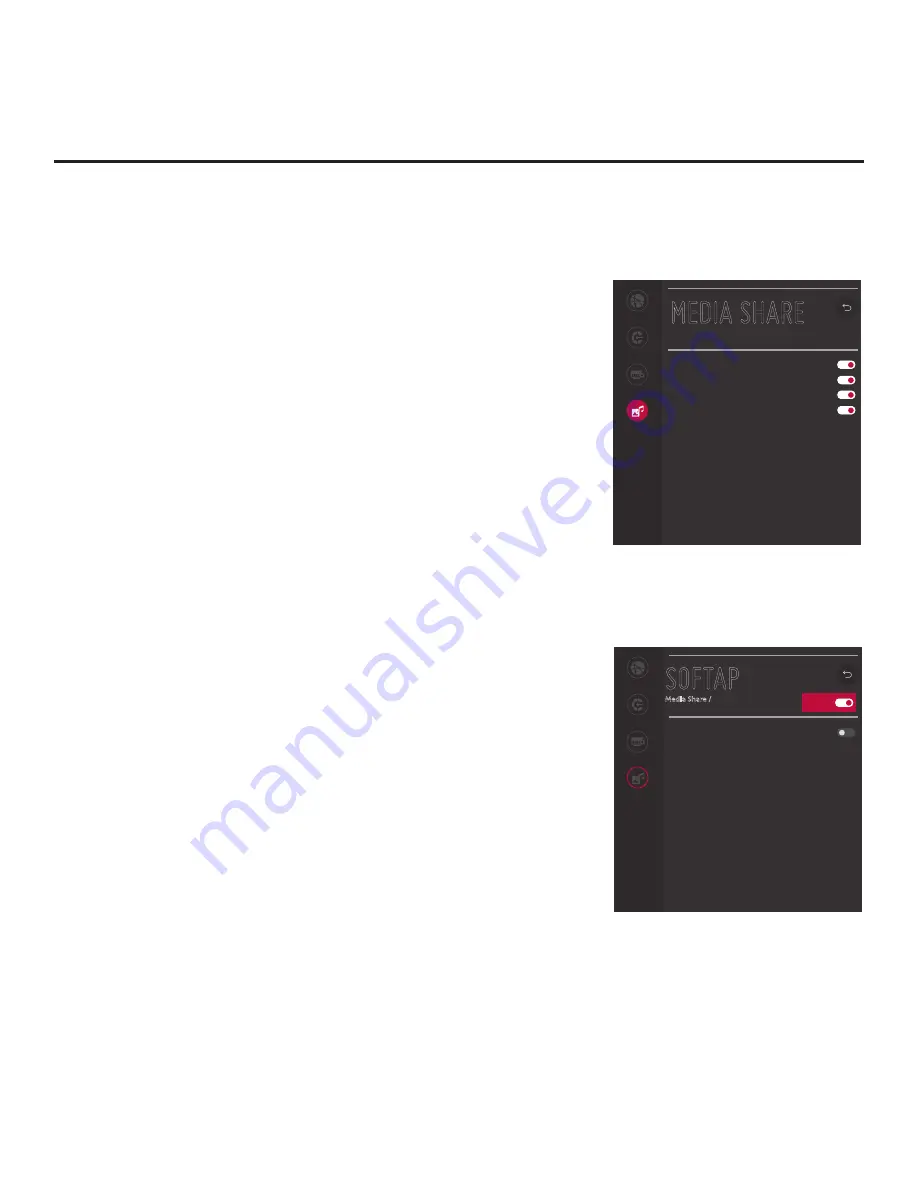
74
206-4334
IP Environment Setup (Cont.)
Media Share Setup
The Media Share Menu allows you to enable the following Media Share
features on this TV:
• LG Smart Share
®
: Allows guests to use the TV to access and view
data shared either by wired DLNA Certified
®
devices connected
to the same LAN as the TV or by wireless LG devices using LG’s
Smart Share application with Wi-Fi Direct
®
.
• Screen Share: Enables screen sharing with a Miracast
®
or Wireless
Display (WiDi) capable device (e.g., a laptop with Intel
®
hardware).
• Media Renderer: Enables the TV to act as a media renderer to
receive content from DLNA Certified devices on the same network.
• DIAL (Discovery and Launch): Allows guests to play selected
application media on the TV from a device with DIAL capability. The
device may be used to cast any application for which a TV-compatible
application has been created/selected for inclusion in the Pre-loaded
Apps Menu (e.g., YouTube—see also “Pre-loaded Applications”
on page 73). Note that the device must be connected to the same
network as the TV.
• SoftAP: Enables the TV to function as a 2.4 GHz wireless access
point for up to five devices. Note that a wired network connection
MUST be established in order for guests to use SoftAP.
• Beacon: Enables the TV to function as either an iBeacon™ or
Eddystone™ beacon device for Bluetooth broadcasting.
Note:
See also Reference section, “Using Media Share Features,” for
additional information on these features.
1. With the IP Environment Menu on display, use the arrow keys on
the Installer Remote to select
Media Share
. Then, press the Wheel
(
OK
) button.
2. In the Media Share Menu, all features with the exception of SoftAP
and Beacon may be enabled or disabled as follows: Use the
Up/Down arrow keys on the Installer Remote to select/highlight the
desired feature, and then press the Wheel (
OK
) button on the
Installer Remote to toggle the setting as required.
3. If you would like to enable SoftAP:
• Select/highlight
SoftAP
and press the Wheel (
OK
) button on the
Installer Remote.
• When you initially access the SoftAP screen (see example at
right), the On/Off toggle button at the top right of the screen is
selected/highlighted by default. Press the Wheel (
OK
) button on
the Installer Remote to turn on SoftAP.
Note:
Screen Share MUST be
enabled in addition to Smart Share in
order for guests to use Wi-Fi Direct.
(Continued on next page)
SOFTAP
Media Share /
Network
Pro:Centric
Portal Settings
Media Share
Use Default
Security Key
00000000
Wi-Fi Signal Strength
Not Used
Wi-Fi Channel
Auto
^
^
^
On/Off
MEDIA SHARE
Network
Pro:Centric
Portal Settings
Media Share
Smart Share
Screen Share
Media Renderer
DIAL
TV Name
406KCEA6Q508
SoftAP
Off
Beacon
Off
^






























