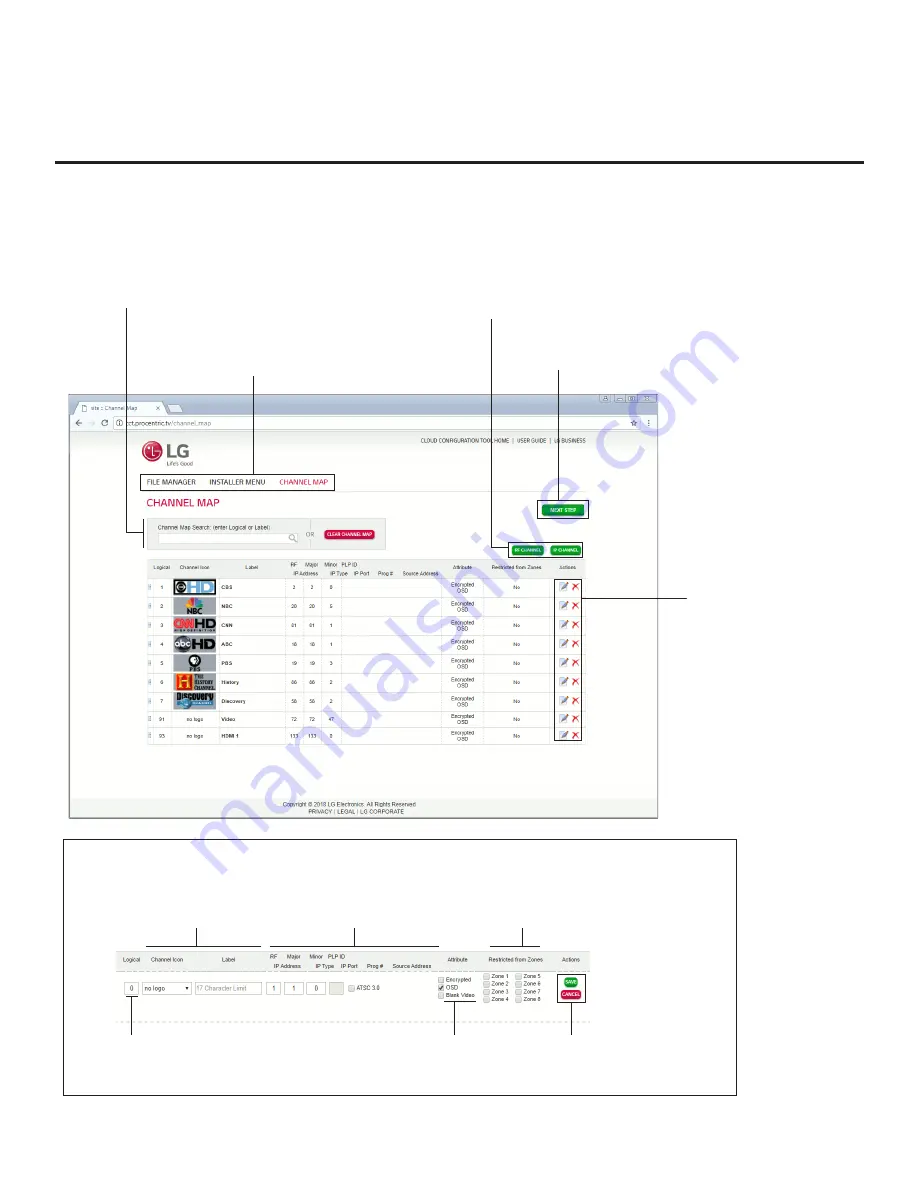
63
206-4334
Cloud Configuration Tool Overview (Cont.)
Channel Map Web Page Overview
On the Channel Map page, you can create, view, and edit a Logical Channel Map.
Search for existing channels or
clear the FTG Channel Map.
Click the appropriate button to
add a new RF or IP channel to
the FTG Channel Map.
Click the appropriate icon
to either edit an existing
Logical Channel’s data
(see below) or remove a
channel from the FTG
Channel Map.
(Advanced Setup only) Cloud
Configuration Tool menu bar
provides access to all utilities.
(Wizard Setup only)
Proceed to next step.
Enter a logical
channel number.
Select a channel icon (select
“No Logo” if applicable), and/or
enter a custom channel label.
As applicable, assign the RF,
Major, and Minor channel numbers
and PLP ID or enter the IP
Address, Type, IP Port, and
Program # data for the channel.
Set channel attributes.
Check/select Encrypted,
OSD, or Blank Video.
Set Zone restriction(s) per channel.
Zones you select will be listed in the
Restricted from Zones column. See
Reference section, “Using the TV’s
Zoning Features,” for further information.
After adding a new channel
or editing an existing channel,
save or cancel the changes.
















































