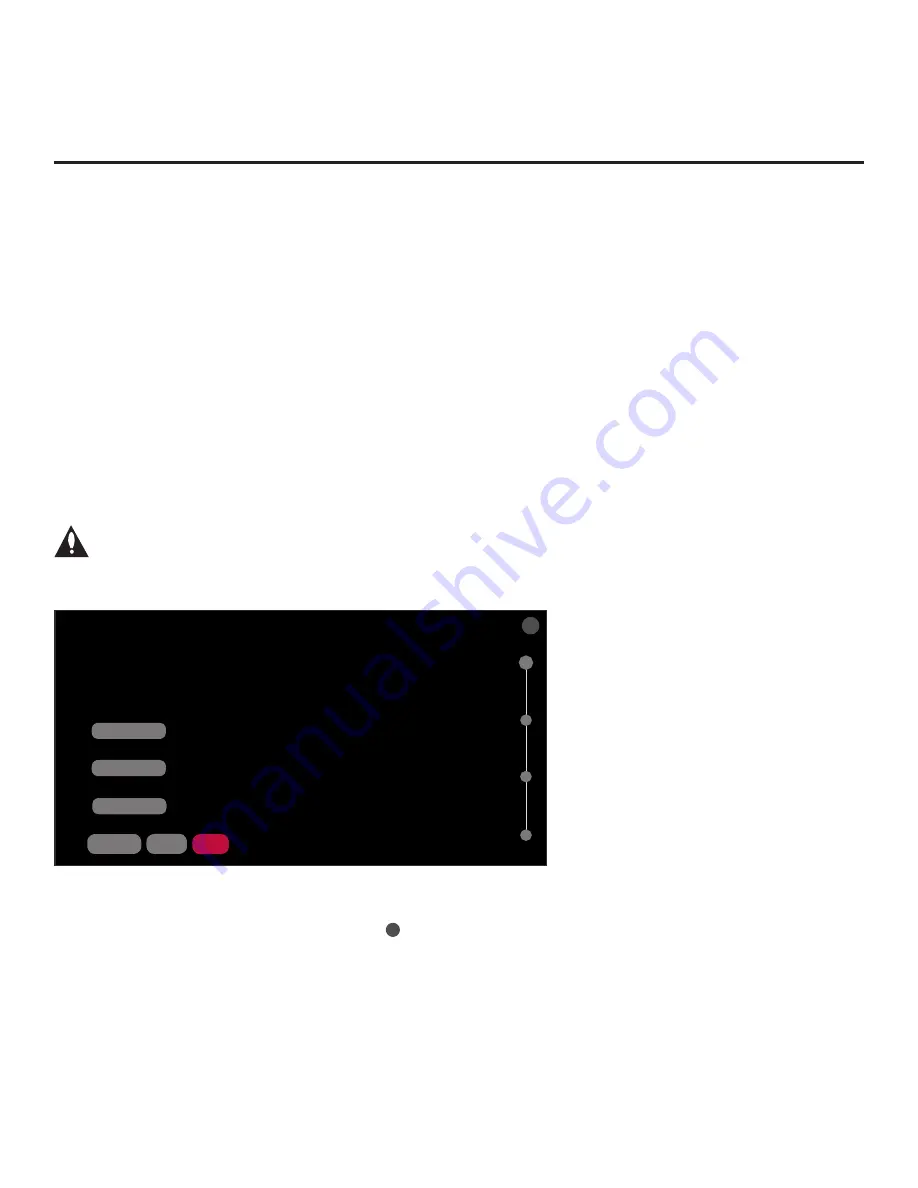
23
206-4334
EZ-Manager Wizard
This section describes the EZ-Manager Wizard that is initiated when you select “Solution Settings”
from the First Use Wizard / Welcome screen.
Note:
If the Pro:Centric server is configured on the system/network and if no location-specific
settings are required in the TV, for example, TV Zone, Wi-Fi Zone, Label, and/or Room Number
settings, you can simply turn ON the TV, and once initiated, the wizard will proceed through each
of the configuration steps with no further user interaction.
Note:
Select the “BACK” button, where available, to check previous settings, as necessary. Also
note that if you turn OFF the TV while the EZ-Manager Wizard is in progress, when you turn the
TV back ON, a “Diagnostics” screen will be displayed (see also note below).
Note:
If any of the configuration steps fails, you will see a “Diagnostics” screen with an indication
of the failure. You will then have the opportunity to reinitiate the configuration process from the
previous screen or exit the EZ-Manager Wizard.
TV Configuration Options
In the TV Configuration Options screen, you can choose how to proceed with the configuration of
this TV.
Note: If you intend to use the Zoning feature(s) on the TV for location-specific
configuration purposes, select the
ZONES & ROOM NUMBER option from this screen
and set the appropriate TV Zone # and/or the Wi-Fi Zone # in the TV BEFORE you
continue with additional configuration.
TV CONFIGURATION OPTIONS
.
To configure the TV for Pro:Centric operation, select NEXT.
.
To set the optional Zoning features, select ZONES & ROOM NUMBER.
.
To configure the TV using a USB memory device, select USB CONFIGURATION.
.
To set up the network, select NETWORK SETTINGS.
ZONES & ROOM NUMBER
01
X
USB CONFIGURATION
NETWORK SETTINGS
BACK
NEXT
This wizard will continue automatically in 60 seconds.
NO PRO:CENTRIC
Note:
If there is no user action in this screen within one minute, the wizard will automatically
continue to the next configuration step. If you would like to exit the wizard at any time,
use the arrow
keys on the Installer Remote to select/highlight the
X
button at the top right of the screen, and then
press the Wheel (
OK
) button
. In the exit confirmation screen,
select the appropriate “EXIT” option
(see also note below), and then press the Wheel (
OK
) button once more on the Installer Remote.
Note:
If you choose to exit the EZ-Manager Wizard from this point on, you will have the option to
save any settings made by selecting
SAVE & EXIT
in the exit confirmation screen. Or, you can exit
the wizard without saving any settings by simply selecting
EXIT
in the confirmation
screen.
(Continued on next page)
















































