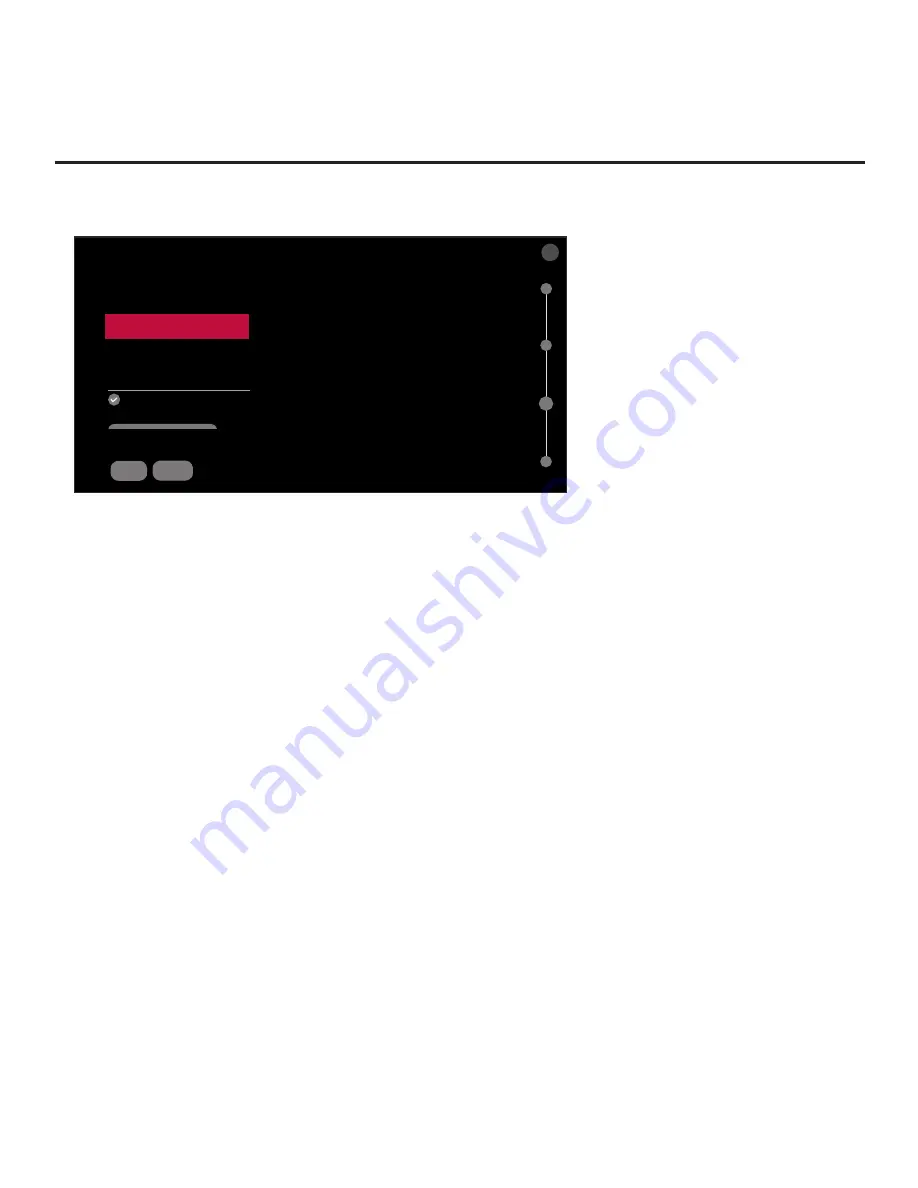
27
206-4334
EZ-Manager Wizard (Cont.)
(Continued from previous page)
BACK
NETWORK SETTINGS
Configure network settings.
Network Connection Type
Wireless (Wi-Fi)
Wireless (Wi-Fi) Network
Network A
X
^
^
Advanced Options
Automatically Assign IP Address
IP Address
10.1.2.4
CONNECT
03
c.
Follow the on-screen instructions to complete the appropriate network configuration. Use the
Installer Remote to navigate between fields and make entries, etc.
Note:
A
s with a wired connection, you will have the option to specify static IP configuration
data for this network connection. Once the initial connection is established, you can de-select
the “Automatically Assign IP Address” checkbox under “Advanced Options,”
and then modify
the IP data, as required. See step (d) of the wired connection procedure above for further
information on the data entry fields.
d.
Once the wireless network configuration is complete, Use the arrow keys on the Installer
Remote to select
CONNECT
, and then press the Wheel (
OK
) button on the Installer Remote.
Note:
The “CONNECT” button disappears once the connection is successful.
2. When you are ready to continue, use the arrow keys to select
BACK
, and then press the Wheel
(
OK
) button on the
Installer Remote to return to the TV Configuration Options screen. Then,
proceed as required from the TV Configuration Options screen
.
Configure Pro:Centric Settings
Once you select “NEXT
” from the TV Configuration Options screen, the Searching for Pro:Centric
Server screen is displayed, and you have the following options:
•
You can allow the EZ-Manager Wizard to proceed with a series of automated steps to configure
the TV for Pro:Centric operation and then to look for the Pro:Centric application and maintenance
(E-Z Installation) files to download. In this case, the wizard uses a search algorithm to determine
the Data Channel and the Pro:Centric Application Mode to set in the TV.
Continue with the “Automated Pro:Centric Configuration” subsection below.
• If you already know the settings (e.g., Data Channel and Pro:Centric Application Mode) that need
to be configured in order for the TV to connect to the Pro:Centric server and/or if the Pro:Centric
server is not yet installed, you may expedite the setup process by entering this data manually.
Continue with the “Manual Pro:Centric Configuration” subsection on page
29.
(Continued on next page)






























