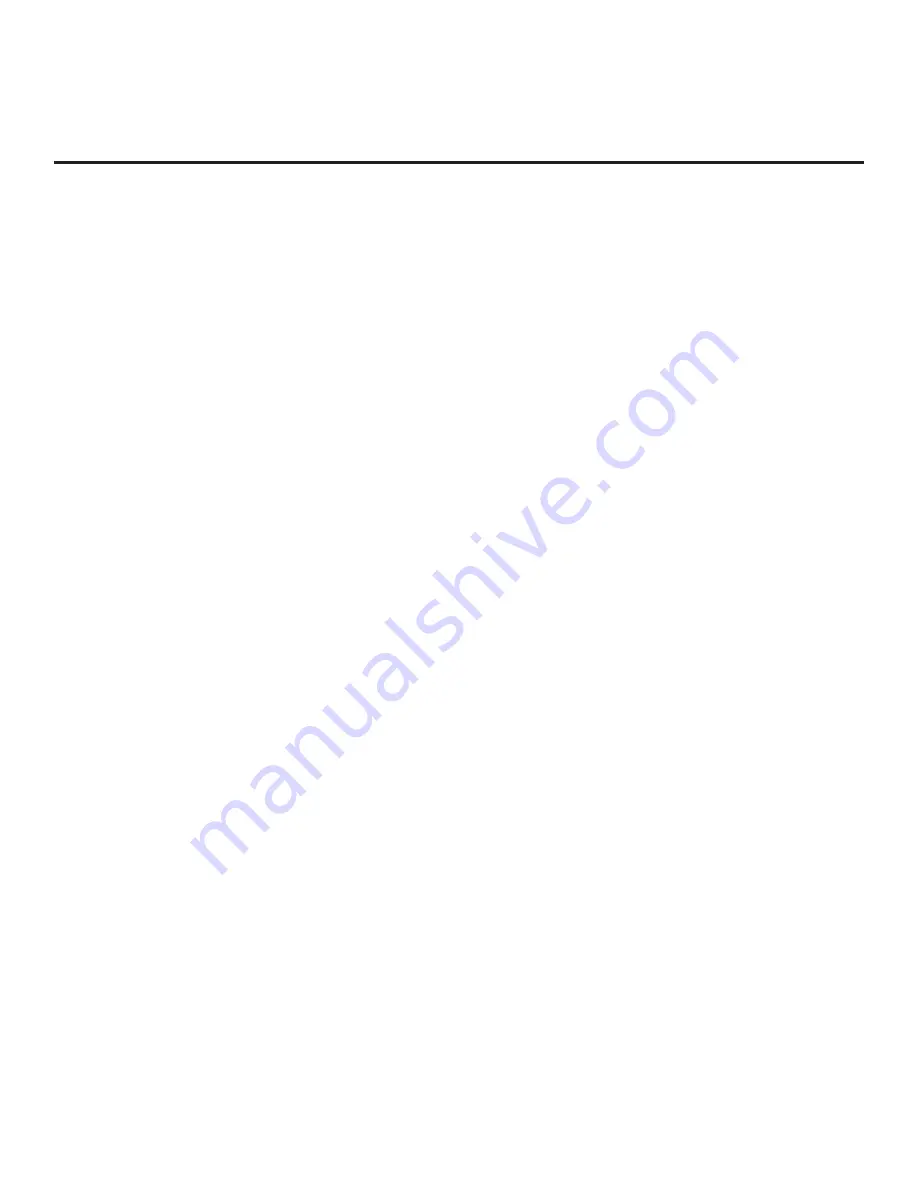
15
206-4309
Pro:Centric Operation (Cont.)
TV in Pass-through Mode
If the EZ-Manager Wizard has been exited and the TV is in Pass-through Mode, either:
• Set Installer Menu items 098 PRO:CENTRIC and 119 DATA CHANNEL to the appropriate values.
See Installer Menu information on pages 30 to 40 for further details. Also, as necessary, refer to
“Custom Master TV Setup” on pages 41 to 43 and/or cloning information on pages 44 to 50.
•
Configure the appropriate Pro:Centric server settings in the IP Environment / Pro:Centric Menu. You
must use this option, in particular, if you wish to configure IP settings for the Pro:Centric server. See
“Accessing the IP Environment Menu” on page 57 and “Pro:Centric Setup” on pages 61 to 63 for
further information.
Note:
When the TV is in either Pass-through Mode or Application Tuning Mode, you can also leave
Installer Menu item 119 DATA CHANNEL set to its default value (255) to enable the TV’s Data Channel
Auto Search feature to set the DATA CHANNEL value. See item 119 description on page 10 for additional
information.
TV in Application Tuning Mode
If the TV is already in Application Tuning Mode, use a Master TV of the same model to create and
export a Clone (.tlx) file with the desired settings for Installer Menu items 098 PRO:CENTRIC and
119
DATA CHANNEL. Then, transfer (import) the Clone file to the Target TV. Refer to the Application Tuning
Mode / Pro:Centric Direct overview on pages 9 to 10 for further information on Pro:Centric Direct operation
and configuration. To transfer the Clone file remotely, use the appropriate utilities in the Pro:Centric Direct
Admin Client to upload
the Clone file to the Pro:Centric server and set up its distribution to the Target
TV(s) at the site. See also note above regarding the option to use the TV’s Data Channel Auto Search
feature to set the DATA CHANNEL value.
















































