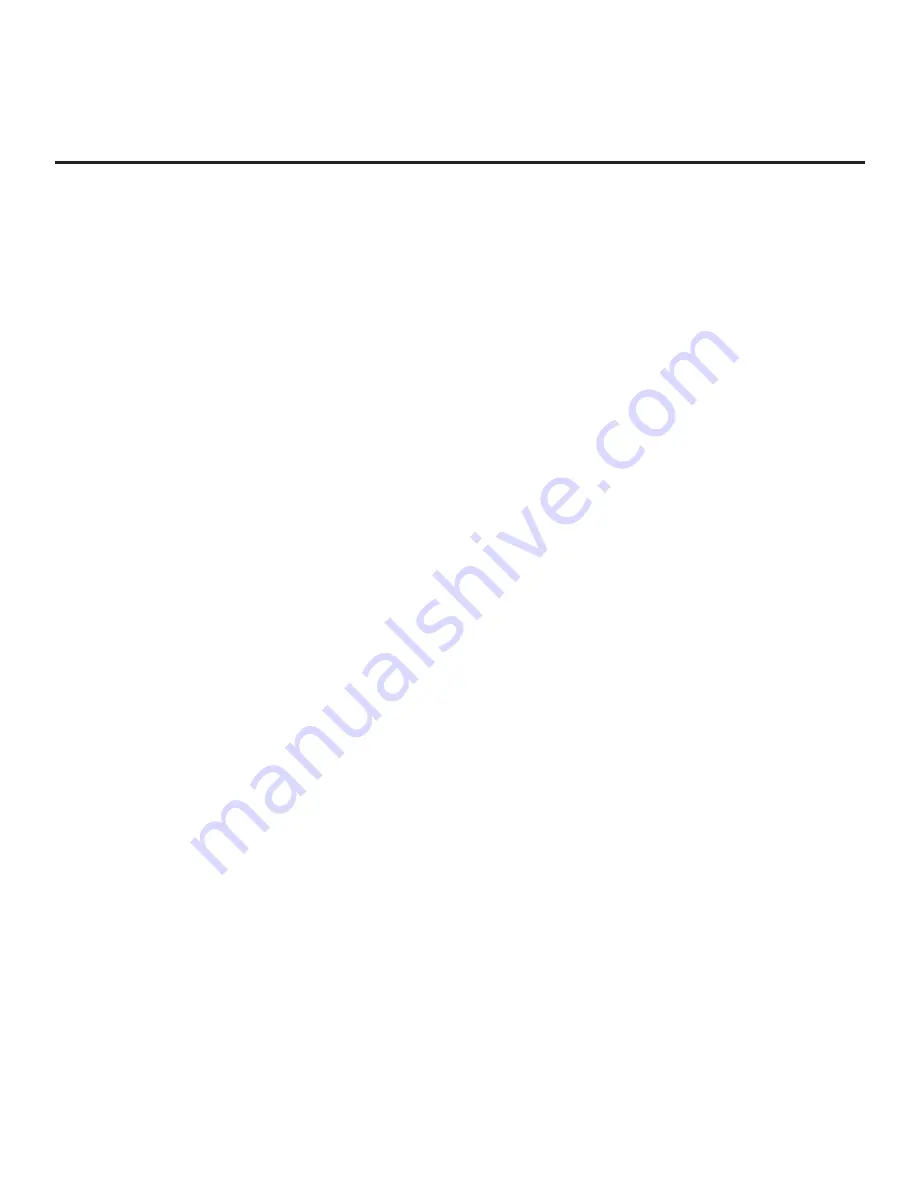
88
206-4309
SoftAP
The following steps describe how to access and use the SoftAP feature.
Note:
This procedure describes how to access SoftAP using the Wi-Fi Service option available from the
TV’s Smart Launcher. It is also possible to access SoftAP from the TV’s General Menu.
1. Turn ON the TV, and then press
SMART
on the Installer Remote to display the TV’s Smart Launcher.
2. Use the Left/Right arrow keys on the Installer Remote to select
Wi-Fi Service
, and then press
OK
.
Note:
If a message is displayed indicating that Wi-Fi service is not currently available, make sure a
wired LAN connection to the TV has been established.
3. When you initially access the Wi-Fi Service screen, the OFF/ON toggle button at the top right of the
screen is selected/highlighted by default. If Wi-Fi Service is currently OFF, press
OK
on the Installer
Remote to turn Wi-Fi Service ON. When Wi-Fi Service is ON, the Wi-Fi Service access information,
including the SSID and security key, is displayed in the lower half of the screen.
4. Make sure Wi-Fi is turned ON on your device, and then use the access information provided to initiate a
connection to the TV’s network.
Once a device is connected successfully to the TV’s network, you can use it to access the Internet. Up to
five devices may be connected at a time
.
Note:
A wired network connection MUST be established in order for guests to use SoftAP/Wi-Fi Service.
Also, the SoftAP/Wi-Fi Service feature may only be used while the TV is turned ON.
Note:
If the Wi-Fi frequency is not automatically detected, set the frequency in the device(s) to 2.4 GHz.
Reference: Using Media Share Features (Cont.)























